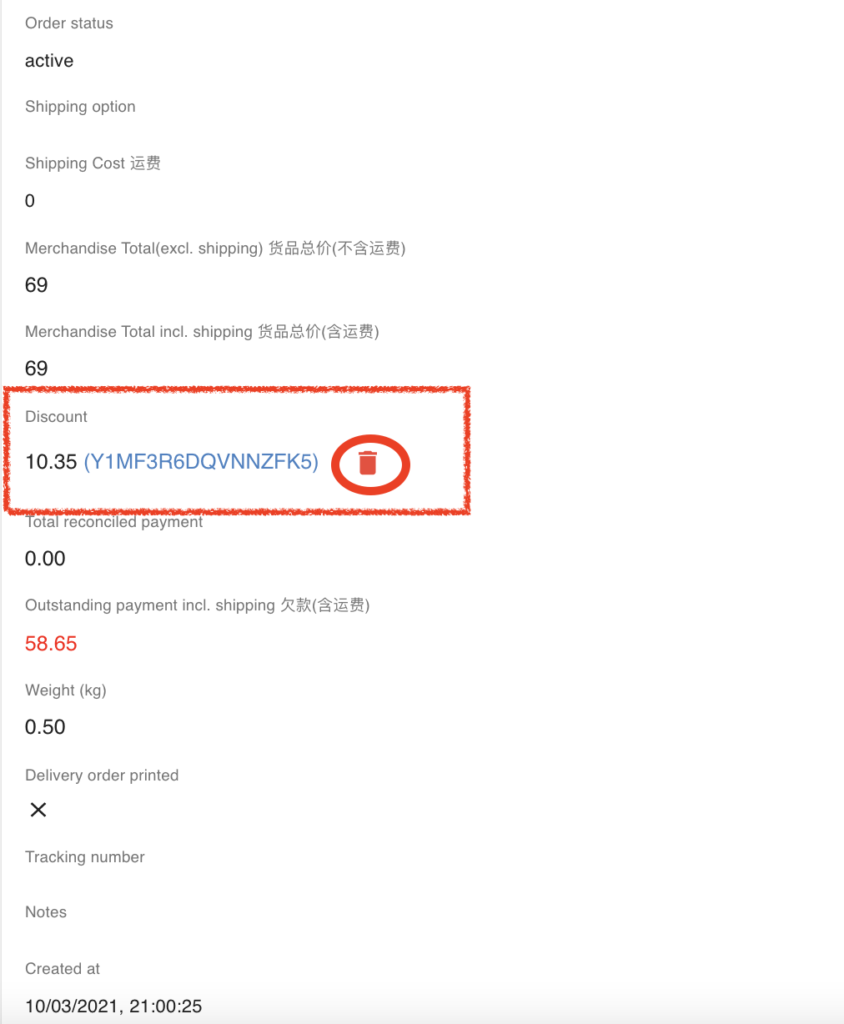When your business has gained a lot of supporters/fans, you will definitely want to give something to your advocate as a kind of appreciation for the support. The most popular way is to provide a voucher.
The benefit of vouchers:
1) To build customer loyalty.
2) Vouchers can be tailored to draw consumers’ attention to a specific product.
3) Drive traffic to your page.
4) Promote your sales.
Example:
A) Used for the discount on the shipping fee.
B) Used for the money refund.
b) Used for the sales rebate & etc.
How to generate the voucher?
Step 1: Go to “Voucher“.
Step 2: Click “+” to generate the voucher.
Step 3: Define the value of the voucher & set the expiration date for it.
Generate Voucher WITH Custom Code
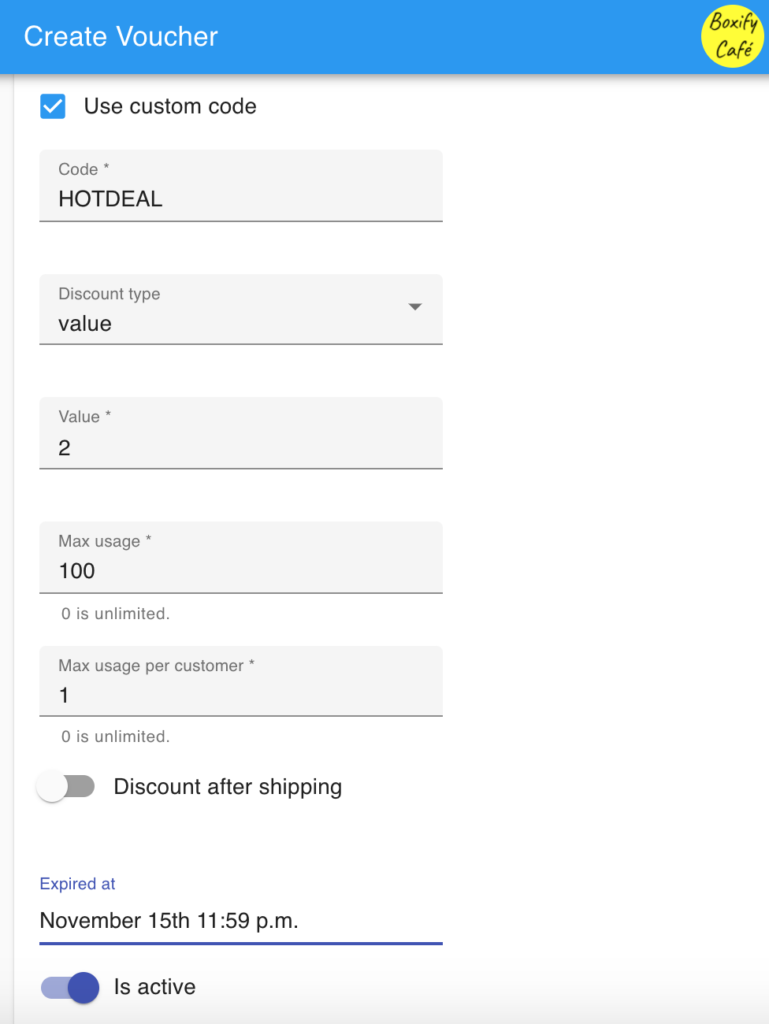
- Code: You can customize the voucher code. Eg. HOTDEAL
- Discount type: You can choose the value, which is a flat rate. Or Percentage with the maximum discount amount.
Example:
A flat-rate
Discount type: Value
Value: 2 = RM2 / SGD 2 (followed by your country currency)
Percentage
Discount type: %
Value: 5 = 5%
Max. discount amount: RM5 / SGD 5 (followed by your country currency) - Min. Purchase amount: To set the min. purchase amount (calculated by order item only). The discount is valid once the voucher is applied regardless the order items are being removed or not.
Scenario: Daniel set the min. purchase amount as RM100. Customer CC purchases items up to RM100 and she is allowed to apply the voucher in the shopping cart. But CC wants to cancel an item and this decision has made the total purchase price become RM95 instead of RM100. In this case, the voucher applied to the cart is still valid to use. - Max. Usage: The maximum time of use of the voucher. If you define it as 100, it means this voucher can be used 100 times.
- Max. Usage per customer: The maximum time of use per customer. If you define it to be 1, it means a customer can use it for 1 time only.
- Discount after shipping: Toggle “on” (button is shown in blue) means a discount will be applied after shipping.
- Expired at: Define the voucher expiry date. Eg. November 15th, 11.59 pm.
According to image A above. I have generated the voucher with the condition below:

Voucher code: HOTDEAL.
Value of the voucher: RM 2.
The maximum usage of this voucher is 100.
Discount after shipping is “X” which mean, this voucher discount will be used before the shipping fee.
The voucher is restricted to 1 customer who can only use it once. (This means that HOTDEAL voucher can be applied for 100 customers.)
The voucher will be expired on November 15th, 11.59 pm. (Meaning, November 16th onward is not valid to use.)
Generate Voucher WITHOUT Custom Code
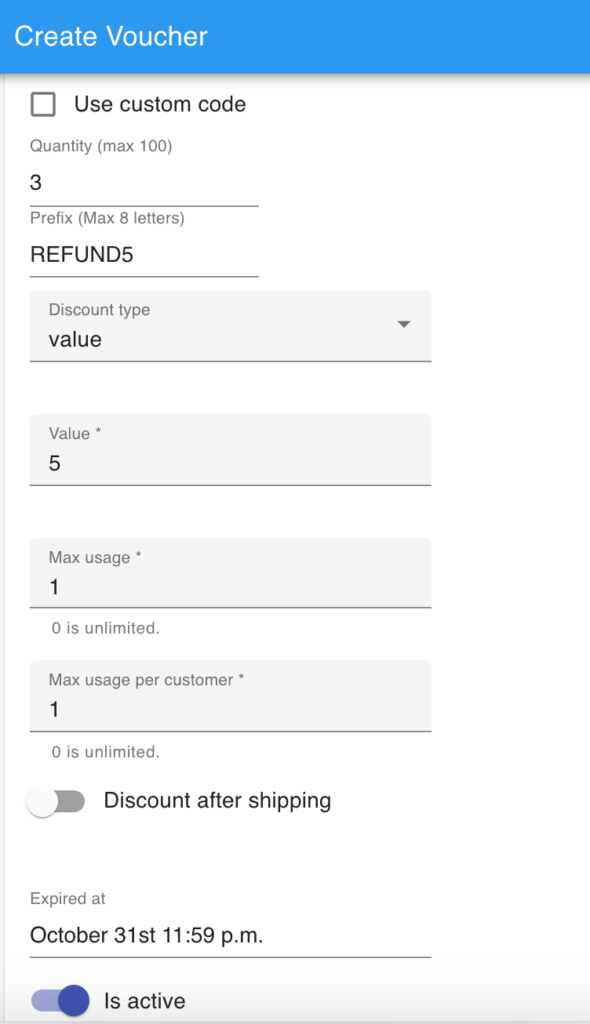
If you generate the voucher without a custom code, the system will need you to define the number of vouchers that you wish to generate.
- Quantity: The number of vouchers you want the system to generate for you.
- Prefix: You can prefix the code for the voucher. Eg. REFUND
- Discount type: You can choose the value, which is a flat rate. Or Percentage with the maximum discount amount.
Example:
A flat-rate
Discount type: Value
Value:5 = RM5 / SGD 5 (followed by your country currency)
Percentage
Discount type: %
Value:5 = 5%
Max. discount amount: RM5 / SGD 5 (followed by your country currency) - Min. Purchase amount: To set the min. purchase amount (calculated by order item only). The discount is valid once the voucher is applied regardless the order items are being removed or not.
Scenario: Daniel set the min. purchase amount as RM100. Customer CC purchases items up to RM100 and she is allowed to apply the voucher in the shopping cart. But CC wants to cancel an item and this decision has made the total purchase price become RM95 instead of RM100. In this case, the voucher applied to the cart is still valid to use. - Max. Usage: The maximum time of use of the voucher. If you define it as 1, it means this voucher can be used 1 time.
- Max. Usage per customer: The maximum time of use per customer. If you define it to be 1, it means a customer can use it for 1 time only.
- Discount after shipping: Toggle “on” (button is shown in blue) means a discount will be applied after shipping.
- Expired at: Define the voucher expiry date. Eg. November 15th, 11.59 pm.
According to image B above. Used for the refund purpose, I have generated the voucher with the condition below:
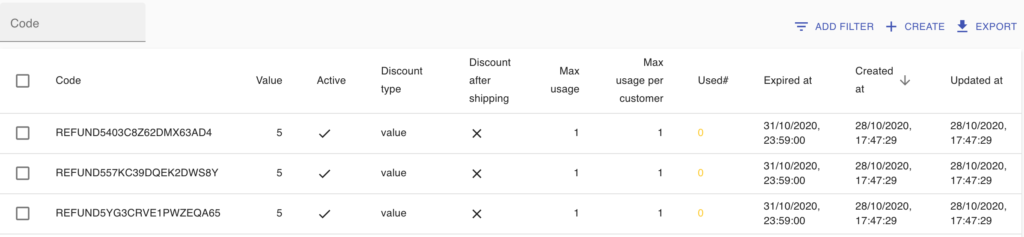
Voucher quantity: 3
The prefix of voucher: REFUND5
Value of the voucher: RM 5.
The maximum usage of this voucher is 1.
The discount after shipping is “X” which means, this voucher discount will be used before the shipping fee.
The voucher is restricted to 1 customer who can only use for once.
The voucher will be expired on October 31st, 11.59 pm. (It means the customers are unable to apply the voucher code after the date&time.)
1) One time can generate a maximum of 100 vouchers.
2) One voucher can apply to 1 order only.
3) Expired vouchers cannot be used after the expiration date. However, if the voucher is applied before the expiration date, it will still be valid to use even though after the expire date.
Scenario: Anna has a discount voucher of RM5, expire date on 08 October. She makes a purchase on 06 October 2020 & applied the voucher to her shopping cart without checking out. Anna continues to purchase and order stacks until 11 October 2020 when she finally want to make payment. The voucher applied on 06 October 2020 will still be valid for her to use even though she checks out on 11 October 2020.
How to generate a voucher as a gift card
You can generate a voucher for your supporter to encourage them to bring more customers to you.
Example:
Voucher code: GIFTCARD
Discount type: Value
Value: 5
Max. usage: 10
Max. usage per customer: 1
Discount after shipping: ✔️ (Yes)
Expired at: October 31st, 11.59 pm
For example👆, The Giftcard that I generated will allow my supporter to use the discount for himself/herself once and share the code with his/her friends or family members for up to 10 people. The discount on this Giftcard voucher is after the shipping fee.
Vouchers used with the Offline payment method
With the offline payment method, the system won’t be able to detect the payment received until the admin does the payment reconcile to the system.
Complete the step of Payment reconcile to the system is the only way that helps the system to calculate the correct amount for the order.
Export to CSV
Export to CSV, you can have a summary of the Vouchers used and attached to which order or customer’s FB name.
Customer’s summary
You will find the voucher being used by customers under their order summary. Click the voucher code will bring you to the “Voucher”.
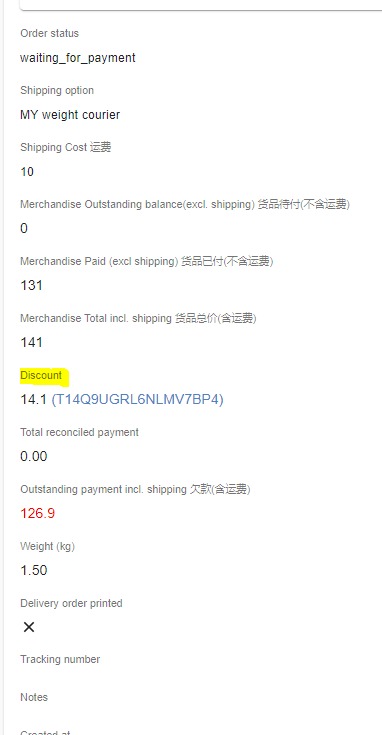
The shopping cart view of the Voucher
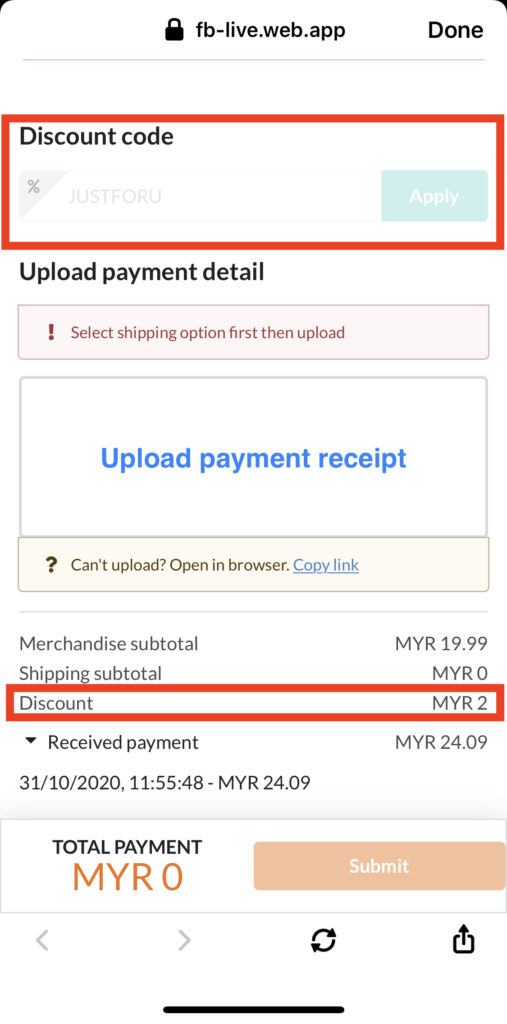
How to deactivate Voucher?
Step 1: Tick the check box to choose the voucher that you want to deactivate
Step 2: Click the button “ACTIVATE“.
Step 3: Toggle the button to “Deactivate” and update the action.
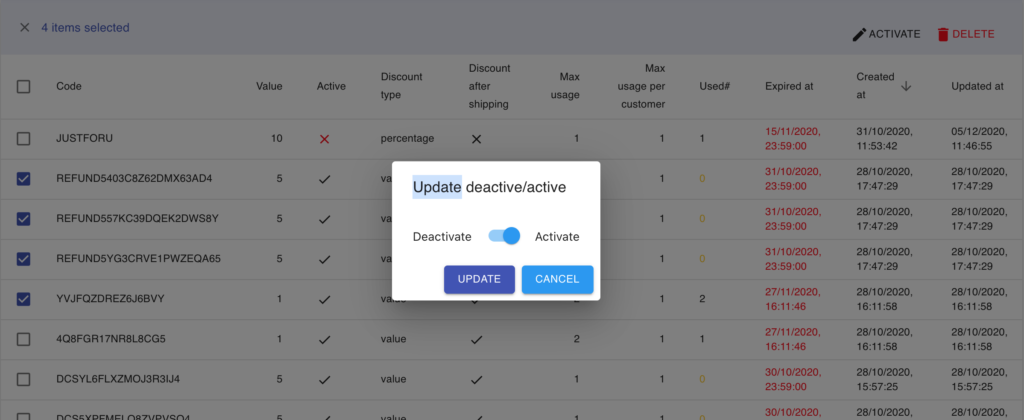
How to remove the applied voucher?
Step 1: Click on the customer’s order
Step 2: Scroll to the bottom to the “Discount” & click the Trash icon to delete the applied voucher.