About Analytic
Analytics represents the analysis of raw data in a way that uncovers trends and offers insights. For a business, it’s the process of transforming historical data into insights that can help improve future decision-making for the business.
The benefits of the Analytics brought to you
- Make faster and more accurate decisions about your business.
- Track key revenue metrics like growth trends by date.
- Identify revenue trends over time to inform future purchasing decisions and marketing strategies.
- Understand what tools perform well in order to strengthen your conversion rates.
Access to the Analytics
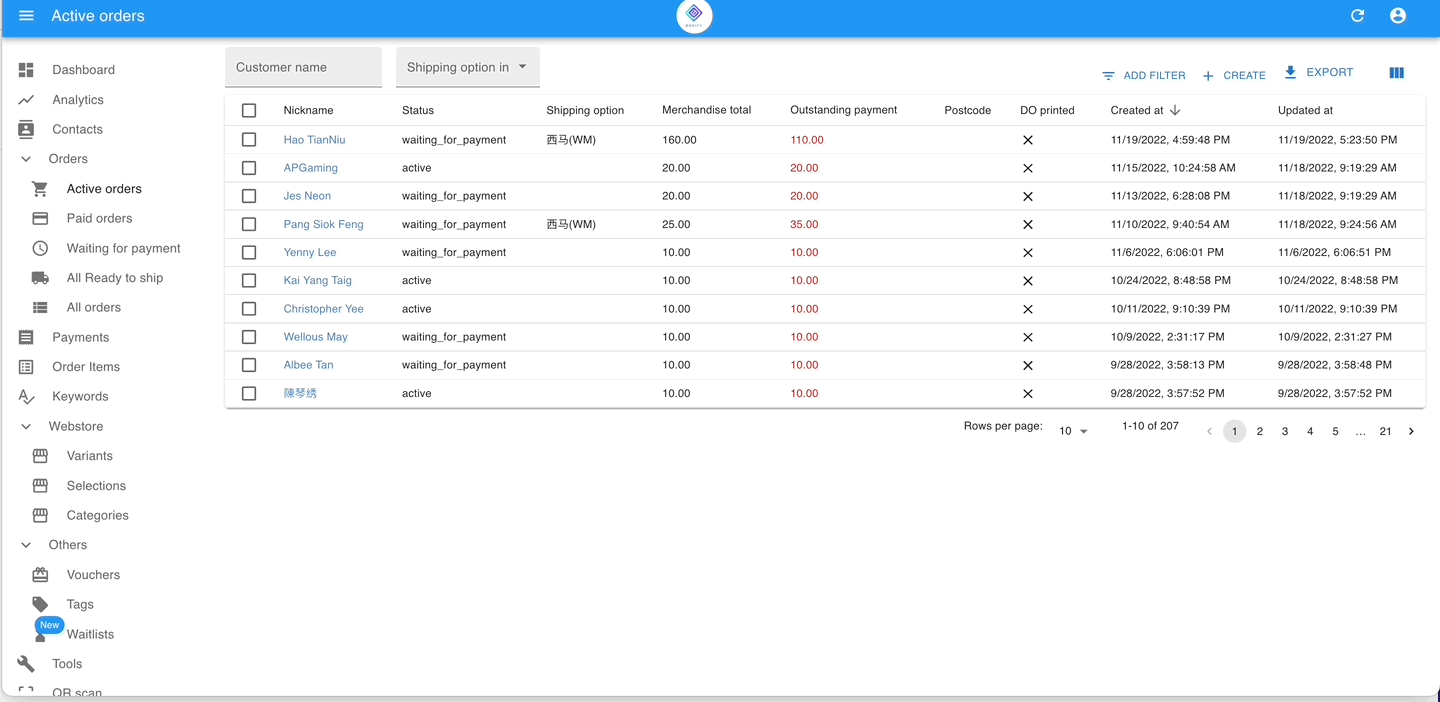
Step 1: Go to Analytics from the menu on the left.
Step 2: You will have 4 kinds of selection to choose from and view, they are SUMMARY, SALES, MONTHLY & SPECIAL.
Step 3: You can define your Start Date and End Date in the fields provided.
Summary
Order status summary
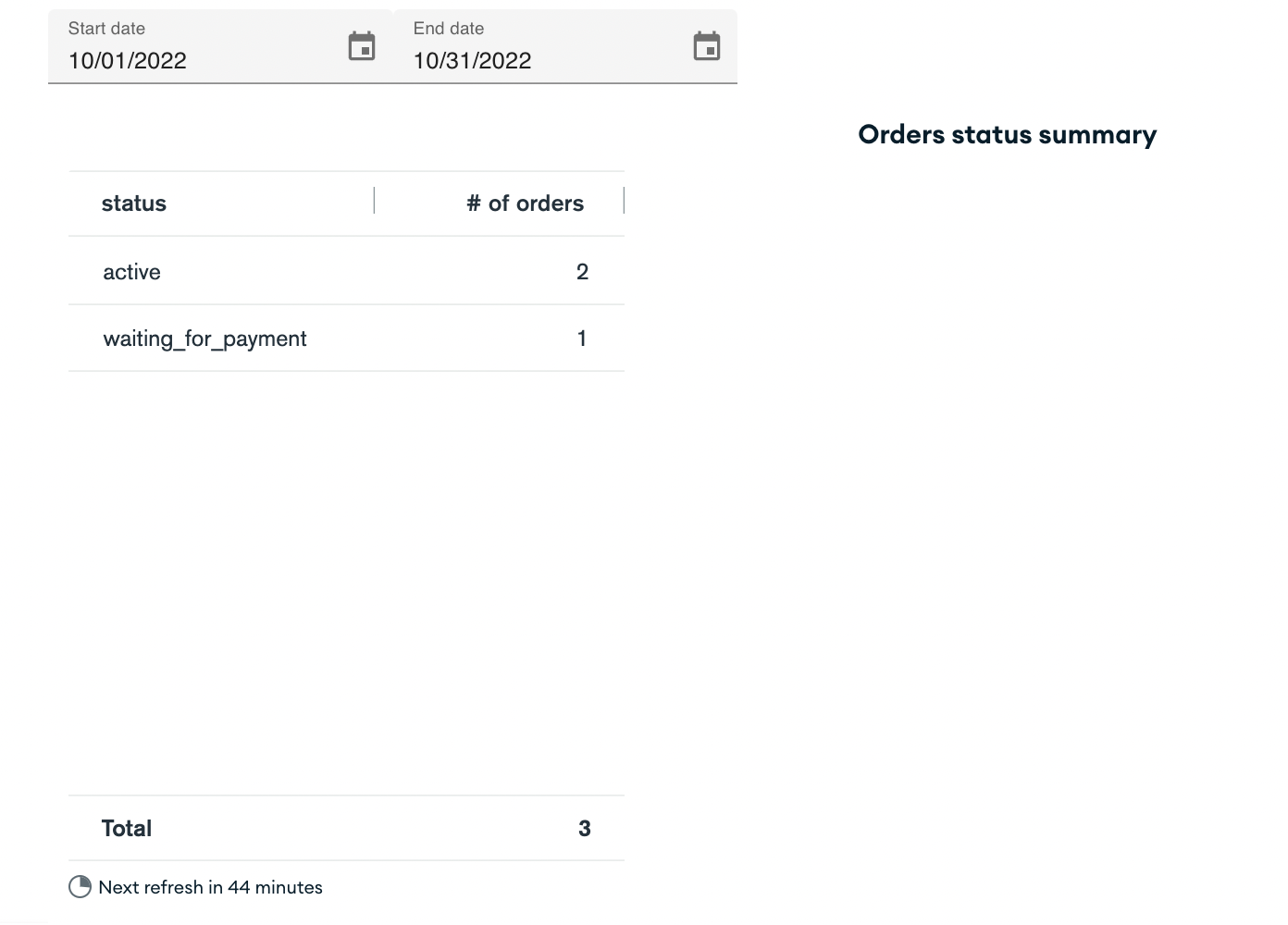
- This table will give you a quick glance at the order status.
Number of payments
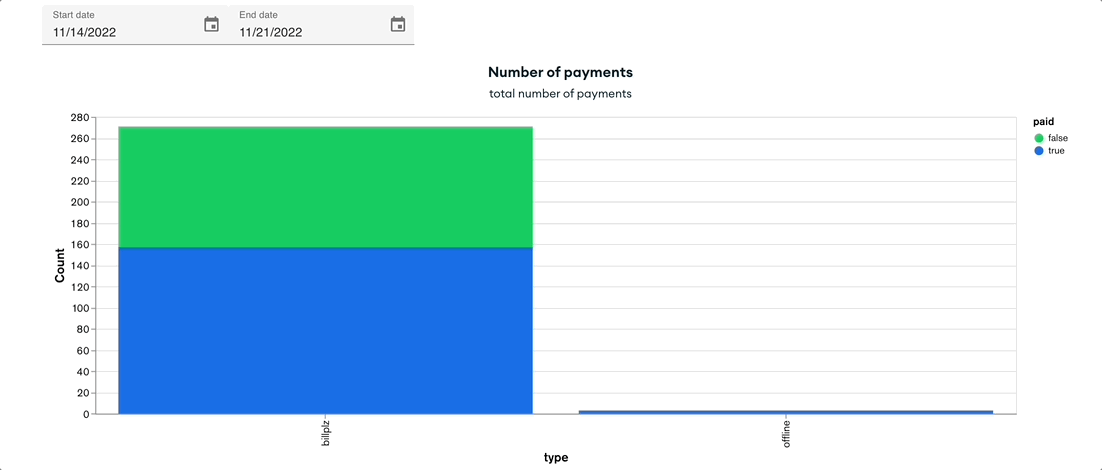
- You can select the date range to view the data.
- The number of payments will be present for both offline & online payments. With this comparison, you will get the hint of your customers will prefer to use offline payment or payment gateway. So that you will able to optimize it.
- The colors green and blue will indicate the number of paid and unpaid payments.
- Online payment (Billplz): Moving the cursor to the green will show you the number of payments that are not being paid with Billplz. Whilst, the blue will show you the number of successful payments with Billplz.
- Offline payment: Blue will indicate the payments with payment reconciliation done, whilst green will show the payment without payment reconciliation.
- To get the details of this chart, check out the Payments folder from the menu on the left.
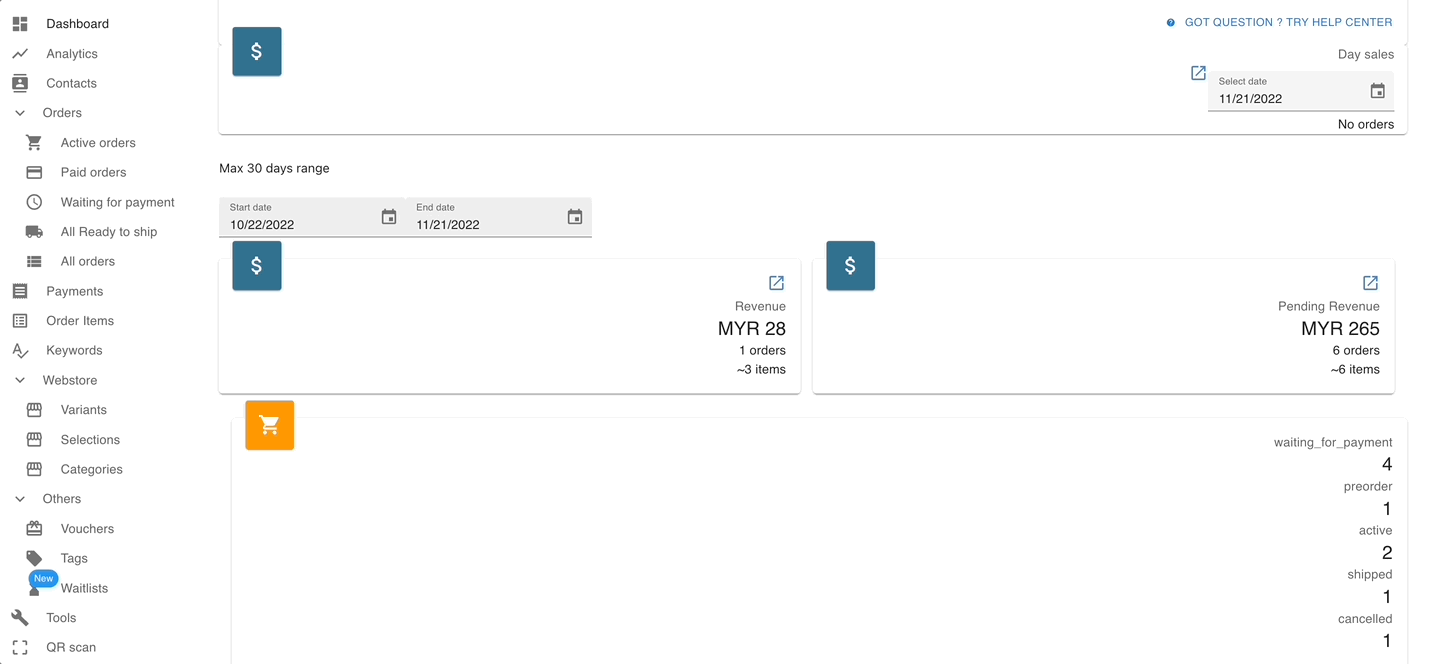
Take note that if you have reconciled the figure in the system but didn’t toggle the button to ‘Paid‘, the system will not take this payment as reconciled.
Sales
Day sales by order items price
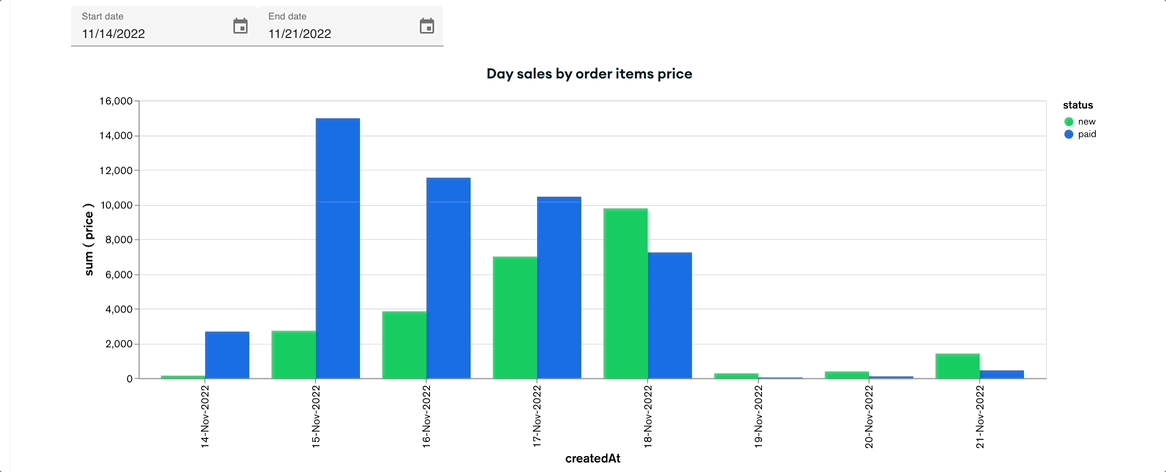
- This graph will show you the daily sales by totaling up the selling price of the order items (Excluding the shipping fee) of the day.
- The graph will clearly indicate the newly ordered items and also the items that have been set paid.
- You will have a glance at the total items sold with the collection to determine the performance of the sales.
Sales item table
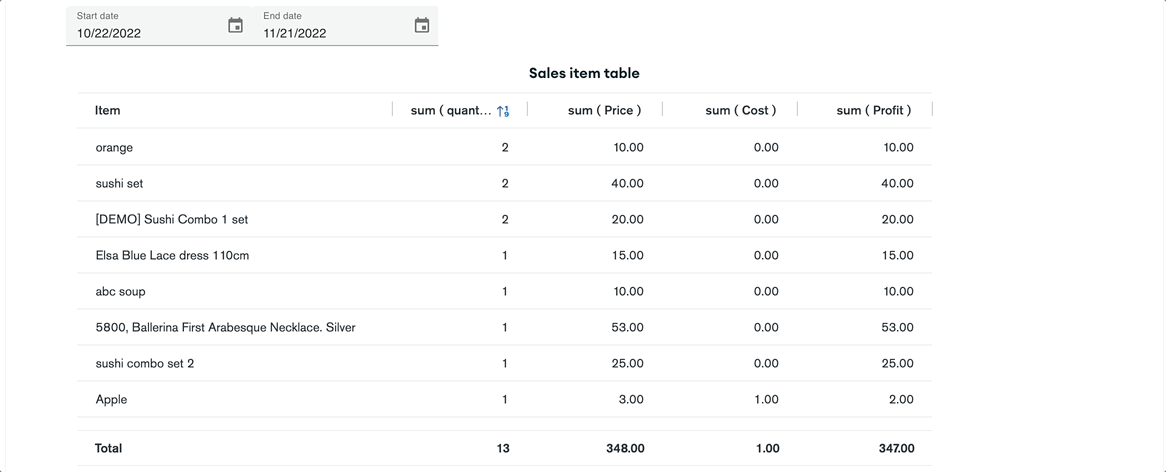
- This table will show you the quantity of the items sold, price, and profit from the selected date range.
- You can sort the item quantity to view the quantity sold for determining the purchased quantity.
- If you do put in the cost of the products while creating the keywords, you will also be able to have a glance at the profit for the selected date range.
Revenue(day)
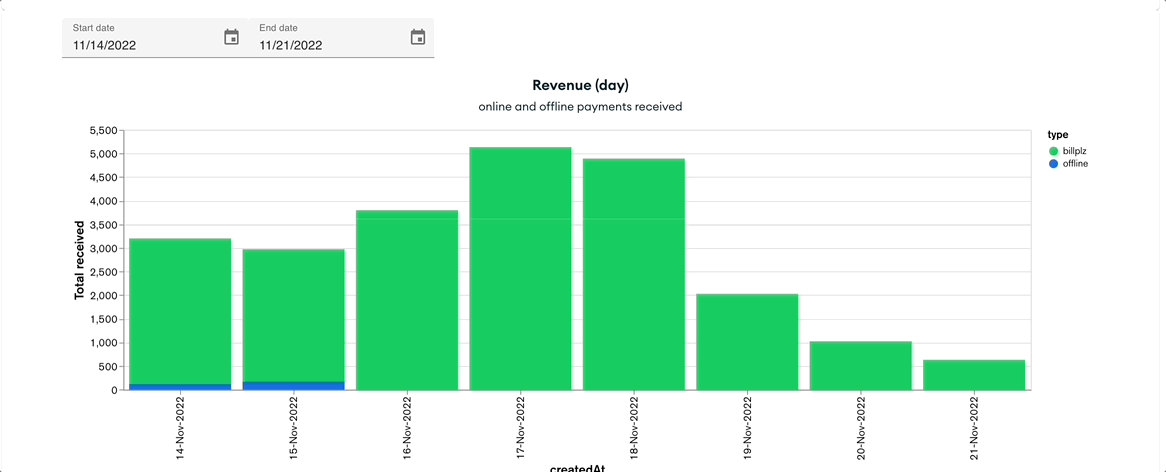
- This graph will show you the total payment received from the online & offline payments by the day.
- The system will take the payment that has been reconciled as revenue.
- The calculation of the total price will include the shipping fee.
Revenue (sum)
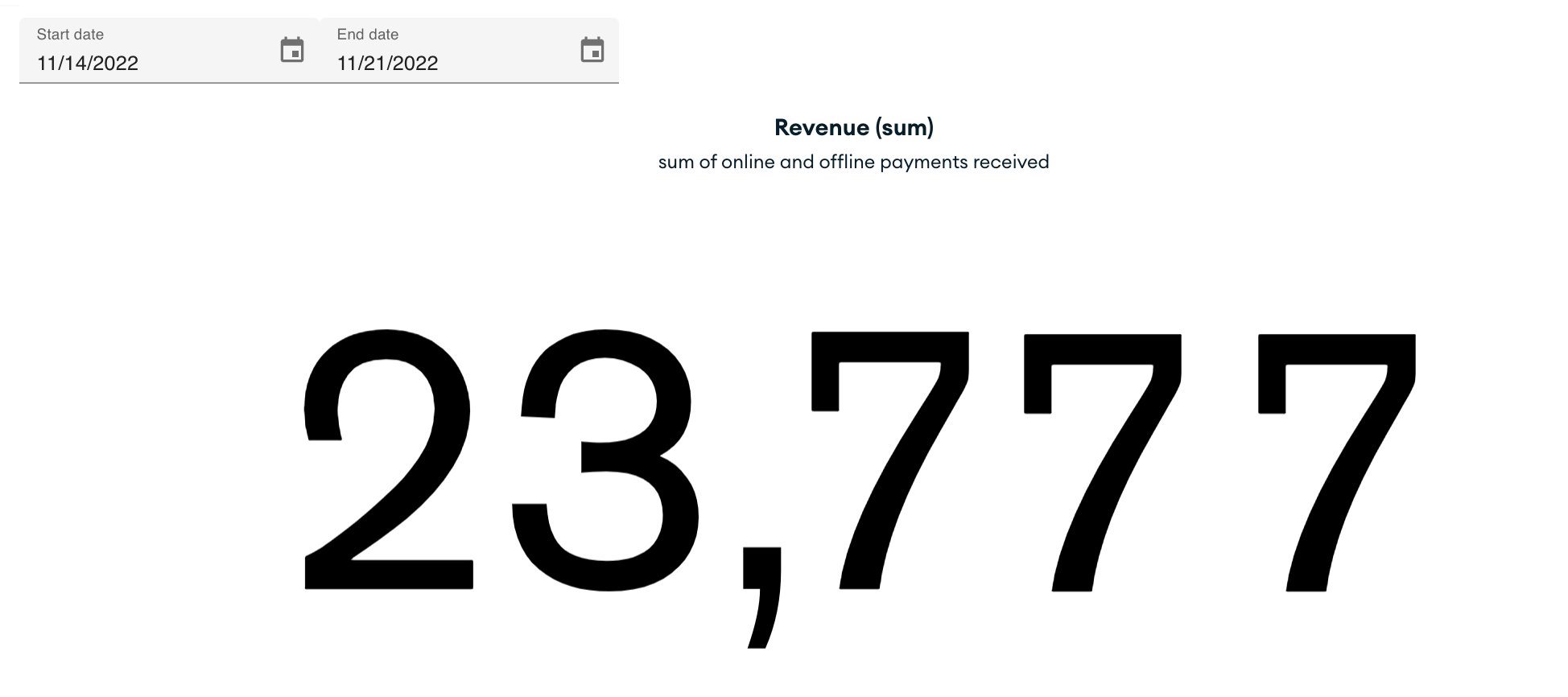
- You can have a glance at the total revenue from the selected date range in this section.
Monthly
Revenue (month)
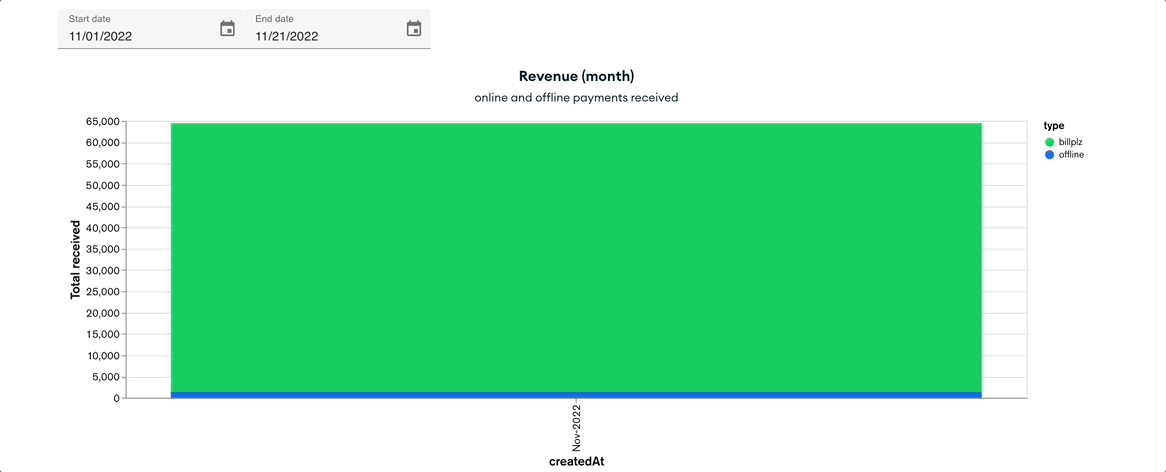
- This graph will show you the online and offline payments received in a month.
- Pointing the cursor to the field of green or blue will show you the total payment received from the online and offline methods.
