The system will send the shipped notification to the customers when you have uploaded the tracking number to the orders in the system and marked the order status as Shipped.
If you’re using a courier service other than Ninjavan, the method of the bulk upload tracking number is another way of convenient to put the tracking number into the system for the orders.
Put the tracking number in the order CSV file
Step 1: Select the order from the All Ready To Ship folder and export it to CSV.
Go to All Ready to ship > Click the Export button on the top right > Select Export standard.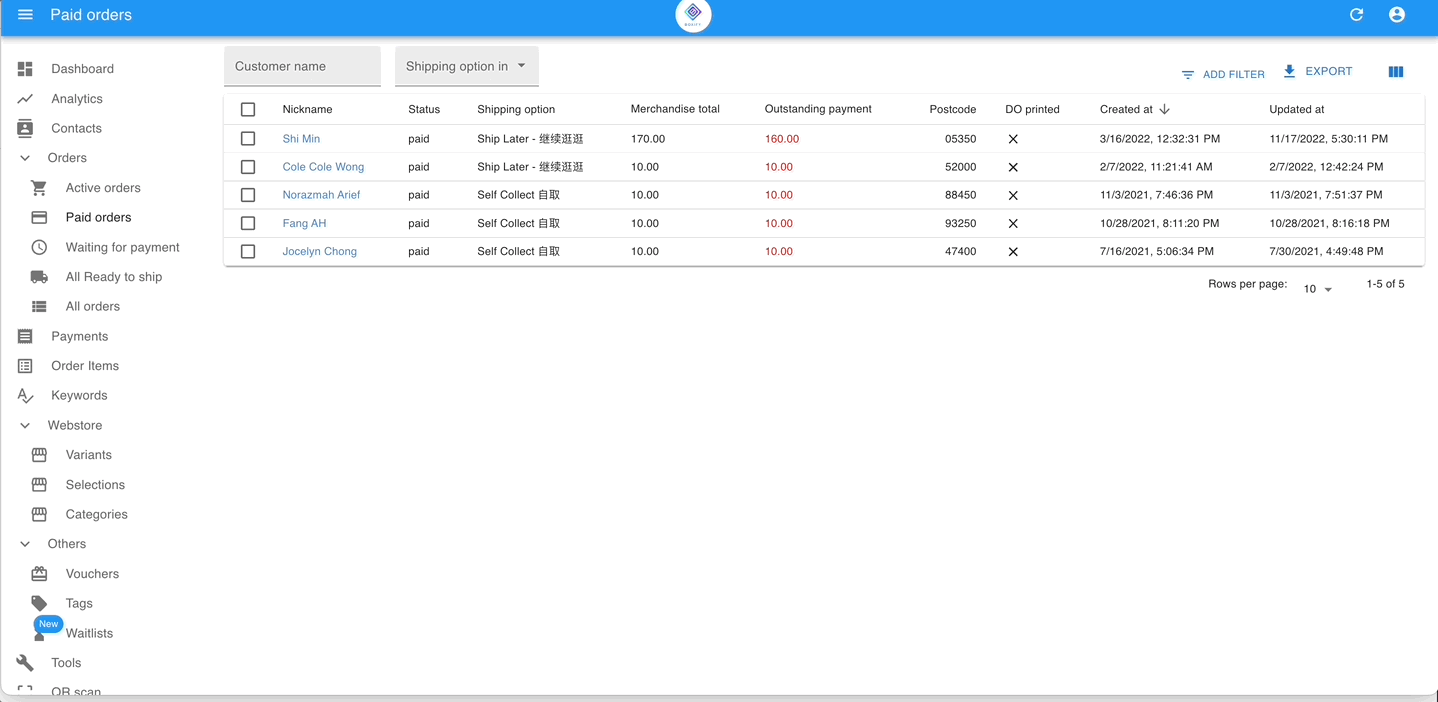
Step 2: Put the tracking number into the exported CSV file.
Open the CSV file and put in the tracking number that you have got from the courier service.![]()
Step 3: Delete the unwanted column. Keep only the order number & tracking number column.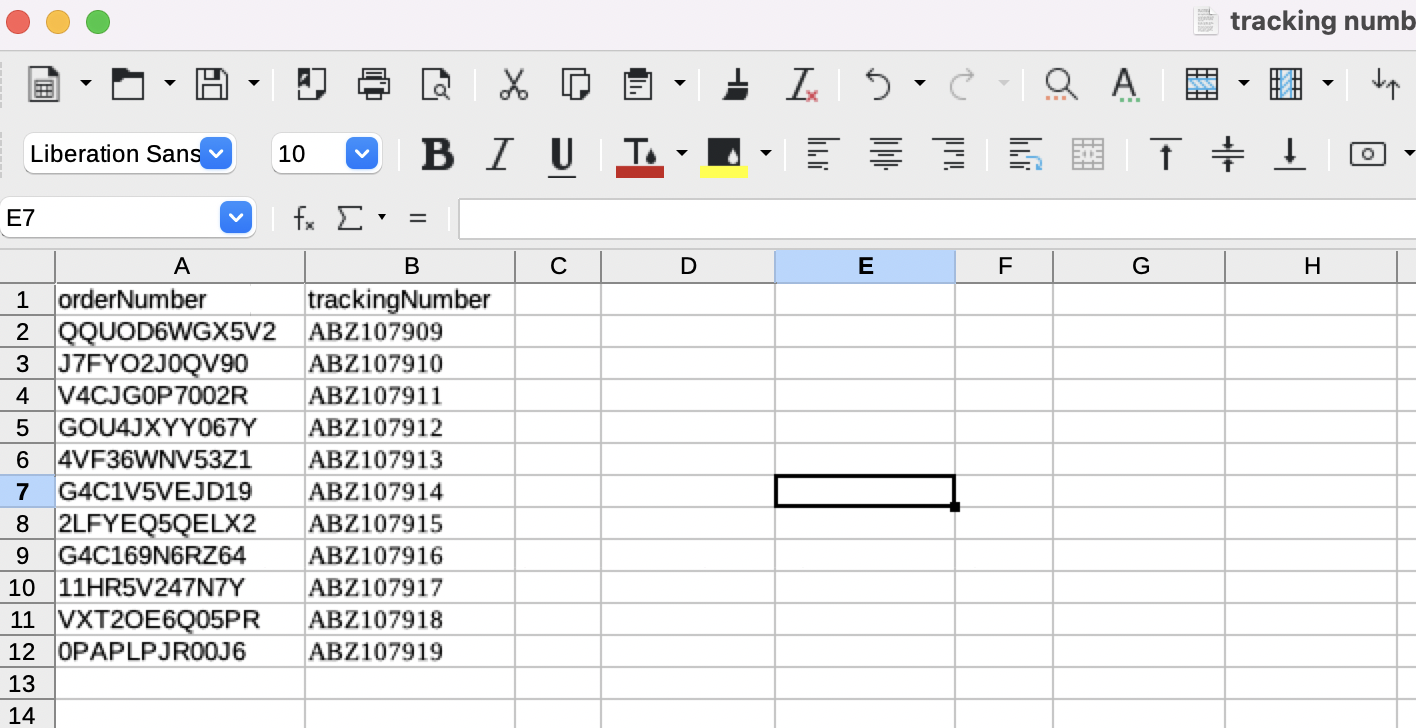
Bulk upload the tracking number to Boxify system
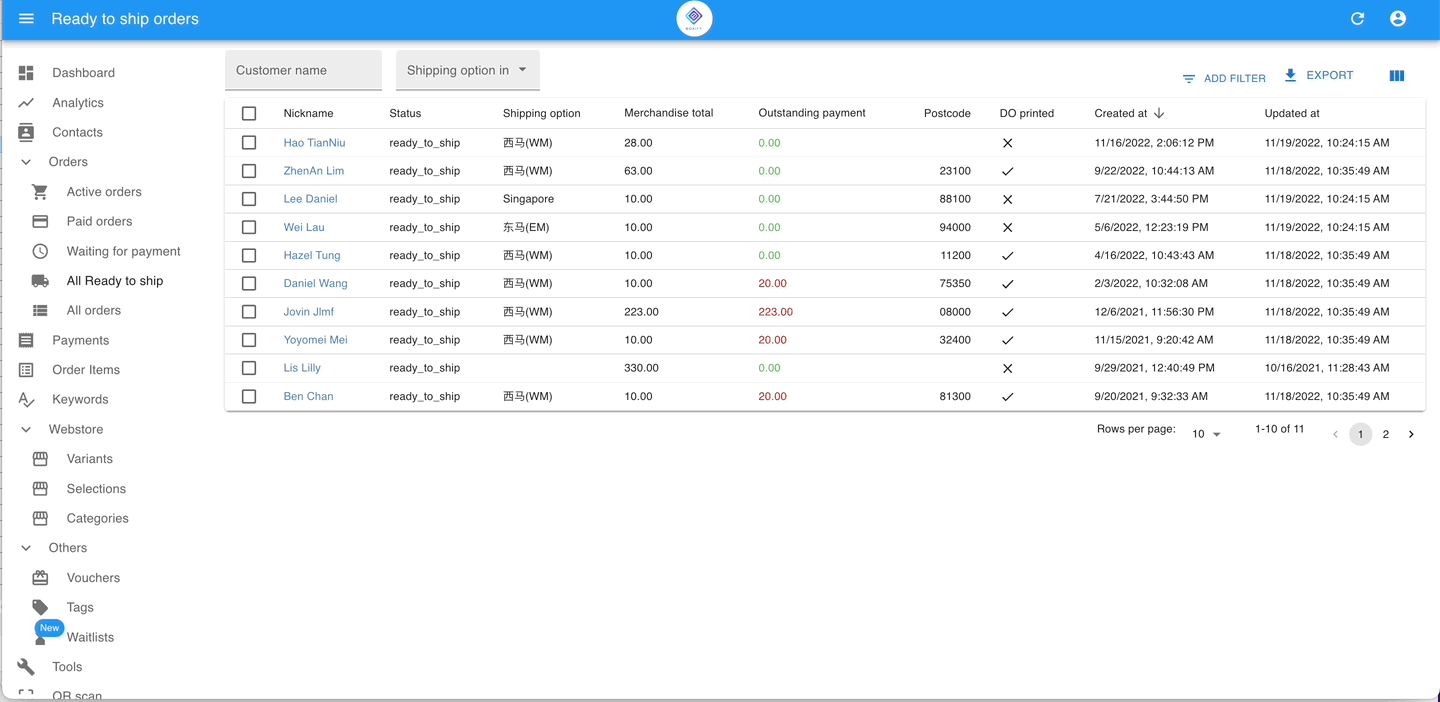
Step 1: Go to TOOLS > BULK UPLOAD TRACKING.
Step 2: Upload the CSV file and click the button ‘UPDATE & SEND‘.
Video for reference of the Bulk upload tracking number.
