Credit is the place for merchants to record the advance payment received from customers.
In what scenario will use the credit feature?
- When the customers pay you extra money. You can record it as a credit which the customer can use the credit in the next checkout.
- The credit could be a kind of simple membership system in a way that the customers pay a sum of money in advance for getting the benefits as a member yet they are able to use the advance payment to make payment for the orders.
The specification of the credit feature
- Credit entry will be shown in RM / $.
- The credit will be used to deduct the merchandise price in priority except for some item cancellation cases the extra applied credit will be used to deduct the shipping fee / GST.
Scenario: The customer has made a payment with the credit, but after some days that he/she decides to cancel some items from the order. This will result in a merchandise price reduction from the order that has been applied for the credit, and so the extra deducted credit will be used to deduct the shipping fee / GST. - Orders with a non-credit payment cannot use credit.
Enable credit payment
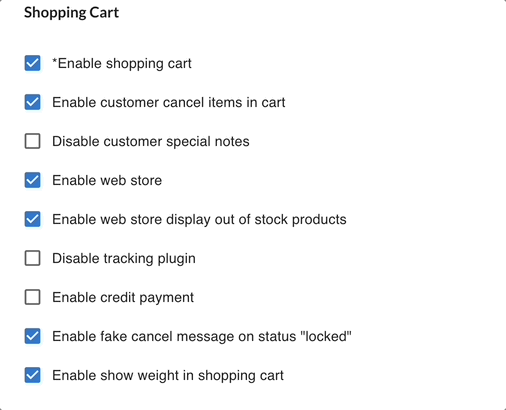
Step 1: Go to Setting > Parameters.
Step 2: Check the box ‘ Enable credit payment’ under shopping cart.
Step 3: Click the ‘Save‘ button in the bottom left.
How to record the credit?
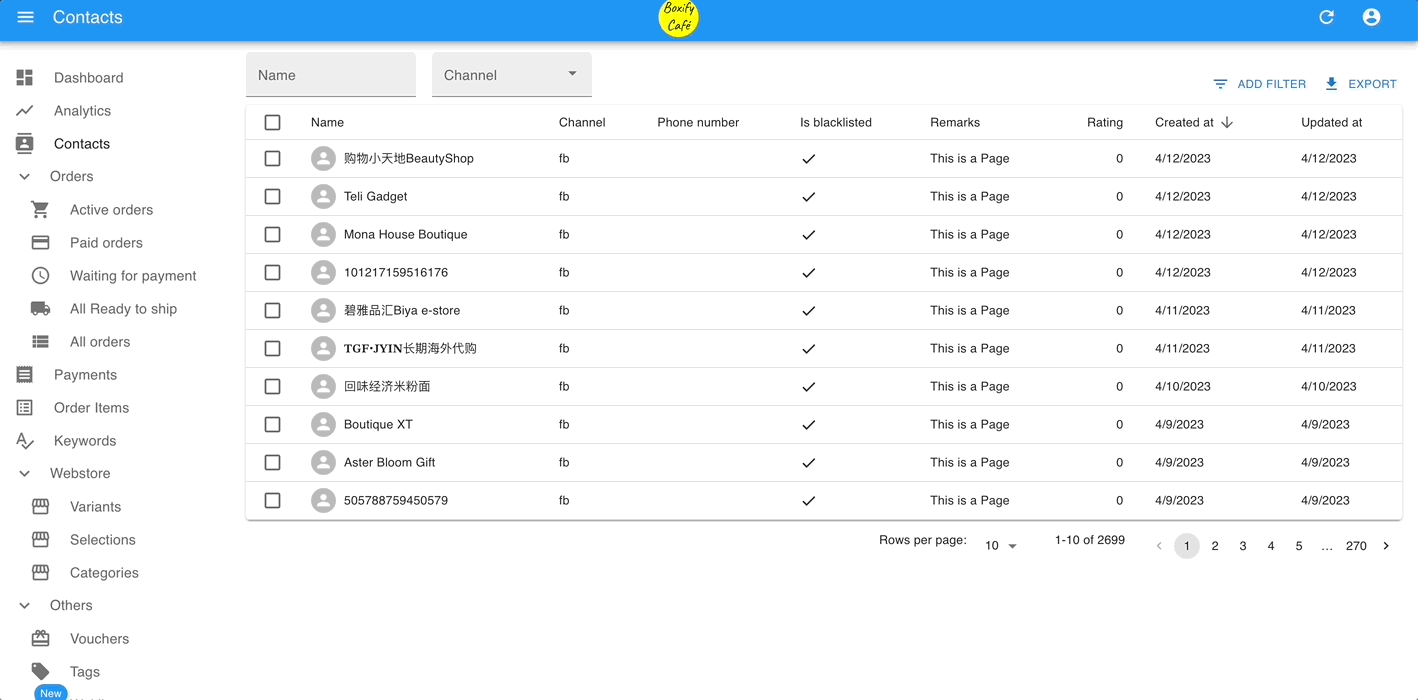
Step 1: Go to Contact, and search for the customer’s name.
Step 2: Scroll to the ‘Available Credit‘, and click the ‘+’ button to add the credit. Click the ‘-‘ button to deduct the credit.
How to view the credit history?
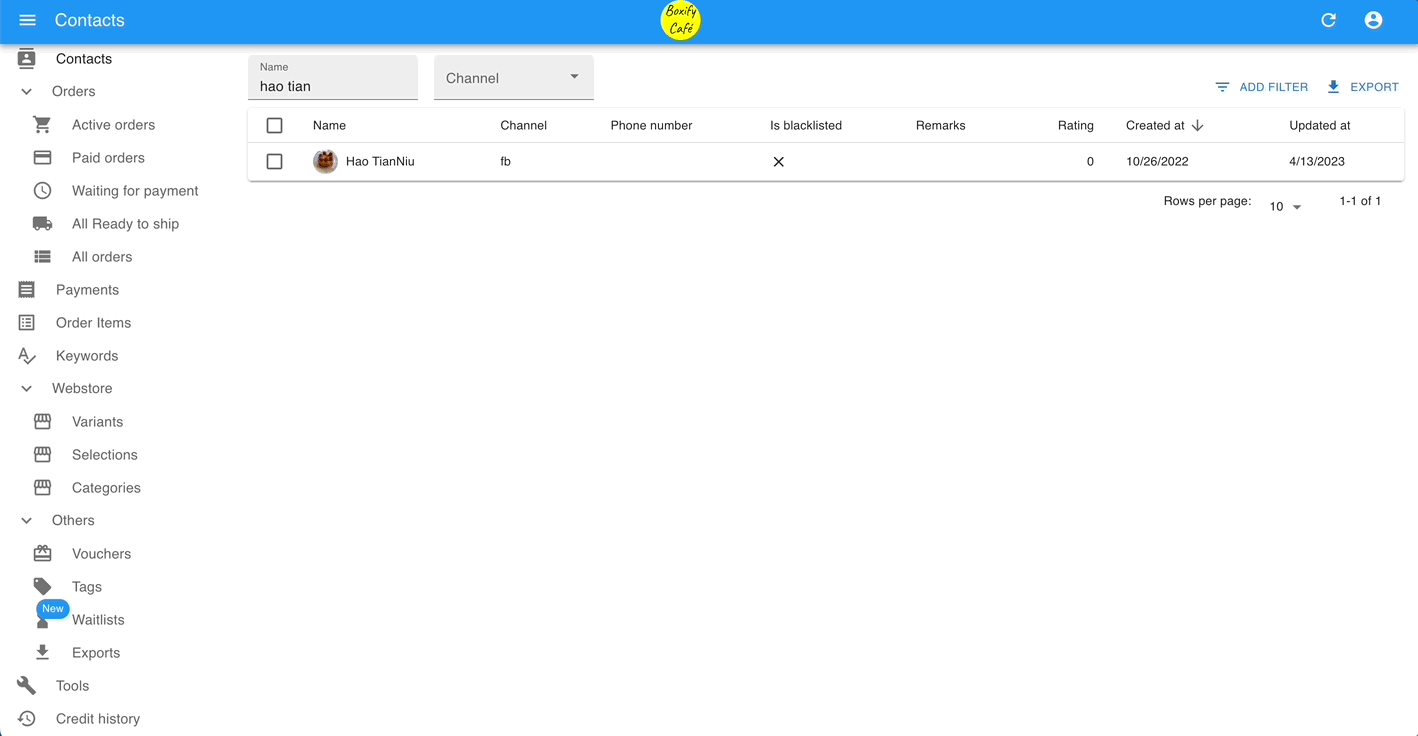
Step 1: Go to the menu on the left and select ‘Credit history‘.
Step 2: You can screenshot the history for your own record. The entry will be removed after 90 days.
How does a customer use the credit to checkout?
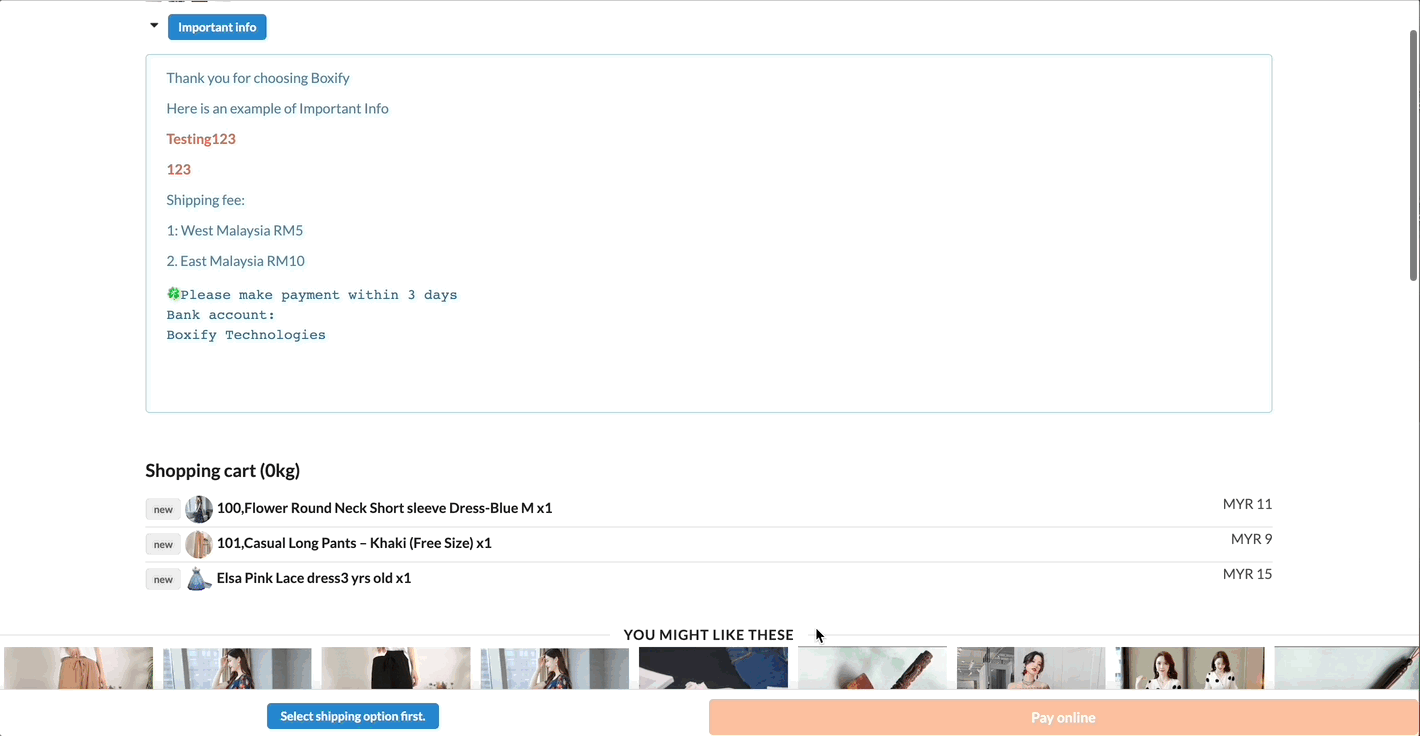
Step 1: Fill up the mandatory column for the shipping detail.
Step 2: Select a ‘Shipping Option‘.
Step 3: Scroll down and toggle the ‘Use Credit‘ (Which you will see the available credit in the brackets)
Step 4: Click ‘OK‘ to the confirmation of deducting the credit for the merchandise.
