What are the Variants?
Variants are the specific product options your customer can choose — like colors, sizes, or styles.
Example: A T-shirt might come in Red, Blue, and Black — each of these is a Variant.
📌 You must create individual variants before grouping them in Selections (like “Color” or “Size”).

Steps to create Variants
- Go to Webstore > Variants.
- Click + Create Variant.
- Enter the Variant Name (e.g., “Red” or “Size L”).
- (Optional) Add a Description (will show it in the webstore).
- Click Save.
💡Each option (e.g., Red, Blue, Black) should be created as a separate variant.
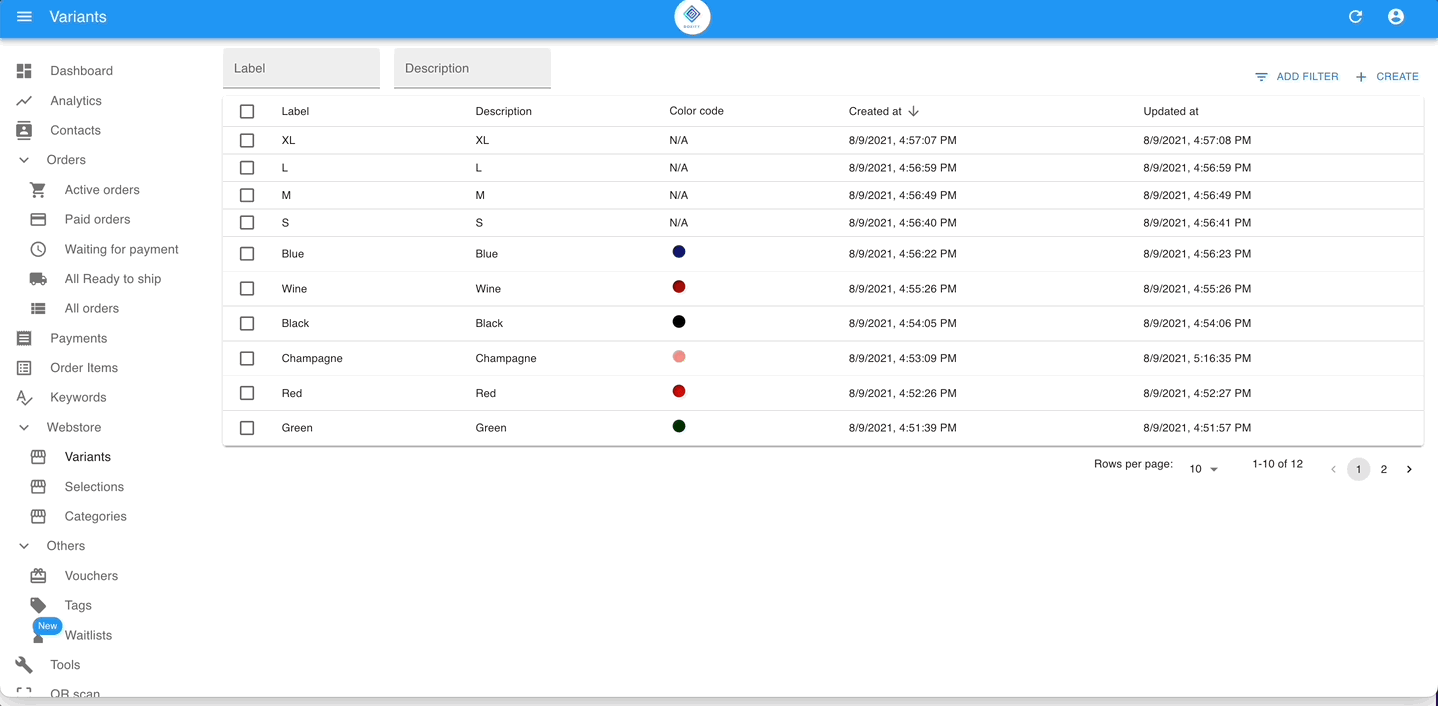
A Small table for reference:
| Product | Selection | Variants |
|---|---|---|
| T-shirt | Color | Red, Blue |
| T-shirt | Size | S, M, L, XL |
