Prerequisites
Before integrating DHL with Boxify, ensure you have an active DHL account and have obtained the following credentials from your DHL account manager:
- client_id
- password
- prefix
- pickupAccountId
- soldToAccountId
Integration Steps
Step 1: Log in to Boxify
1. Navigate to the Boxify Admin Panel.
2. Log in using your account credentials.
Step 2: Navigate to Settings
1. Click on your profile icon (top right corner).
2. Select Profile → Settings from the dropdown menu.
Step 3: Create a Shipping Profile
1. Scroll down to the Shipping Profiles section.
2. Click Create New Profile.
3. Select DHL as the shipping provider.
Step 4: Enter Your DHL Credentials
1. Fill in the required fields with the information provided by your DHL account manager:
- Client ID
- Password
- Prefix
- Pickup Account ID
- Sold To Account ID
2. Provide the necessary addresses:
- Shipper Address
- Pickup Address
3. Verify all entered information for accuracy.
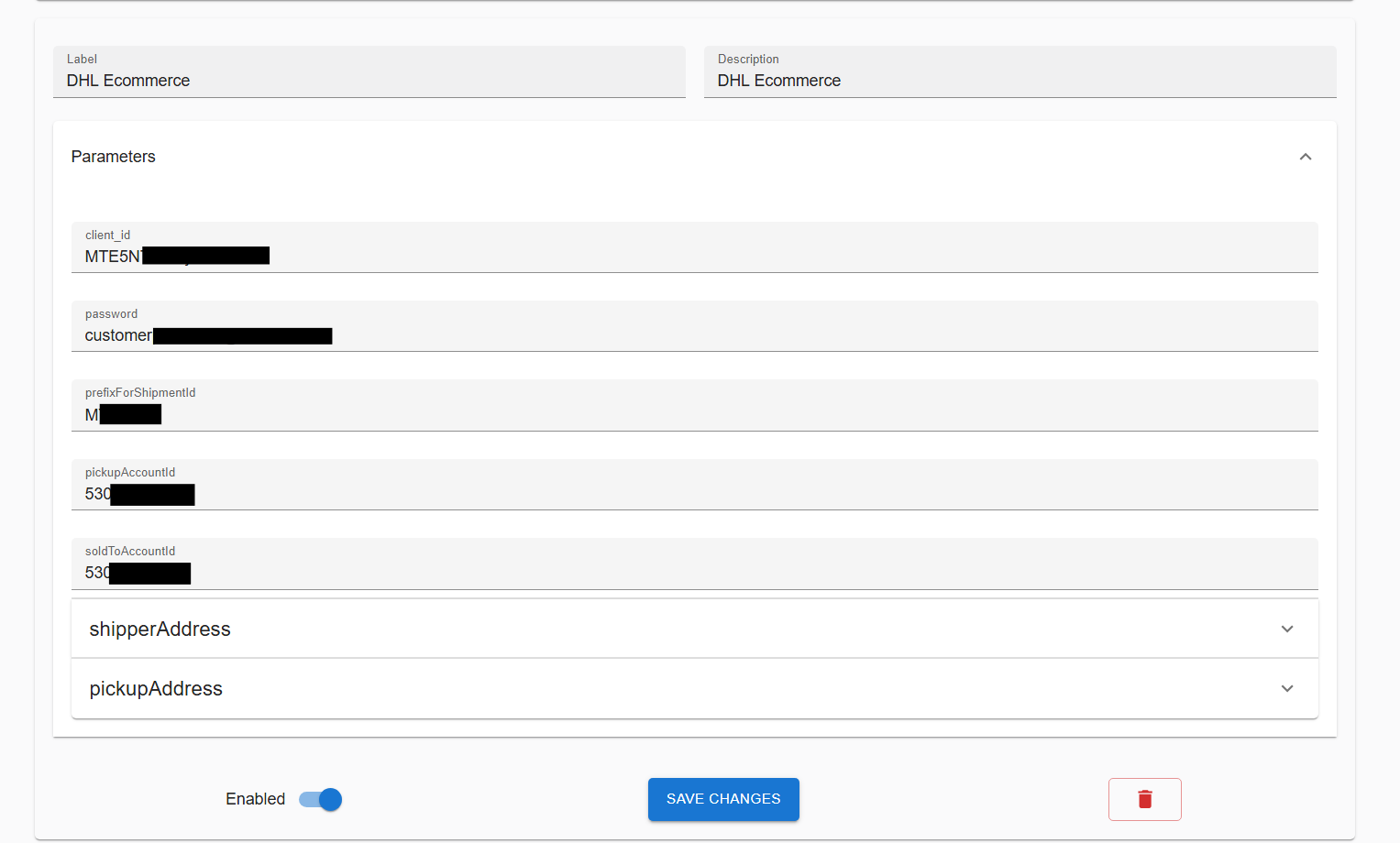
Step 5: Save and Test
1. Click Save to store your settings.
2. To ensure the integration is working correctly, submit a test order and verify that DHL shipping options appear and function as expected.
DHL Actions
Adding AWBs (Air Waybills)
1. Navigate to the DHL Shipping Panel.
2. Upload orders that need DHL shipping labels.
3. Ensure there are no errors (e.g., missing addresses) before proceeding.
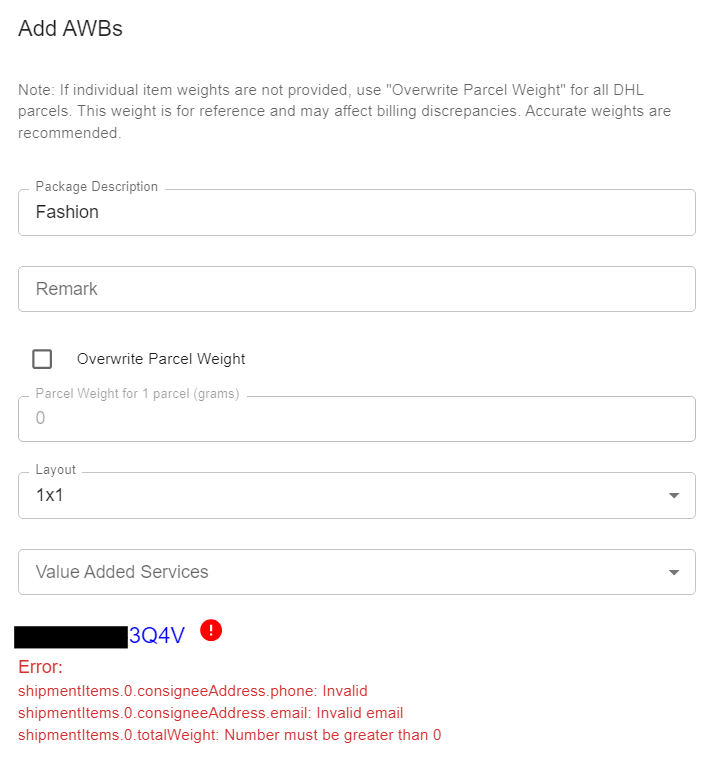
Printing AWBs
1. Select the order(s) you wish to print an AWB for.
2. Click Print AWB.
3. You will receive a zipped folder containing the AWB PDFs.
4. Click Download All to get multiple zipped folders.
5. Extract them using 7-Zip or navigate to the DHL Portal to export them directly.
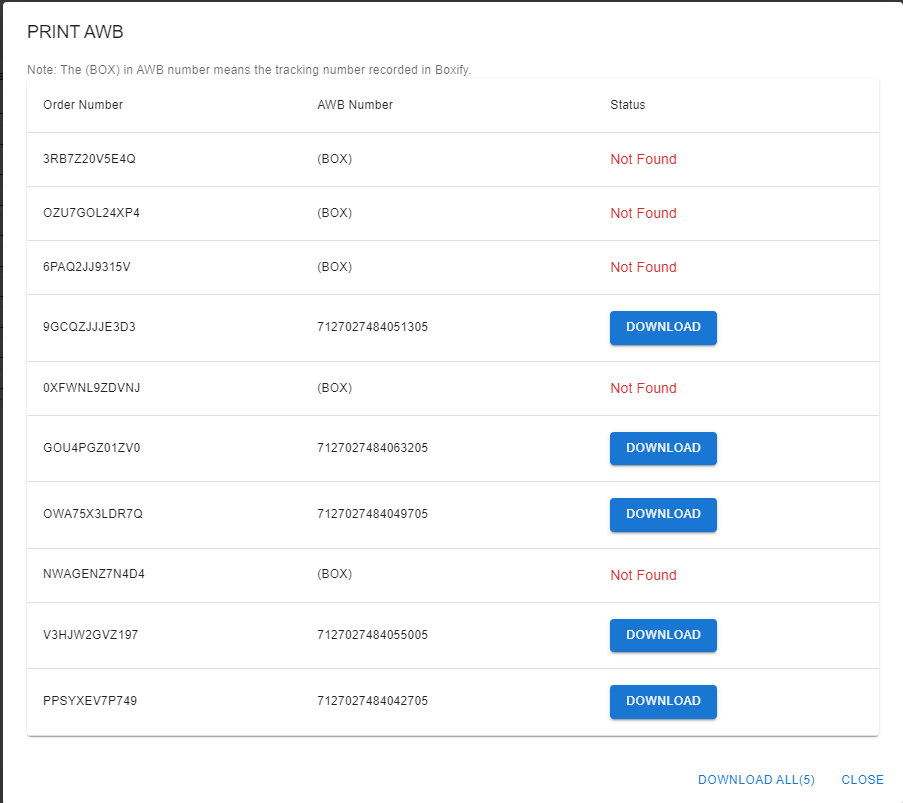
Extracting Multiple Zipped AWBs with 7-Zip
1. Select all the zipped folders.
2. Right-click and choose 7-Zip → Extract Here.
3. The PDFs will be extracted; select them and proceed to print.
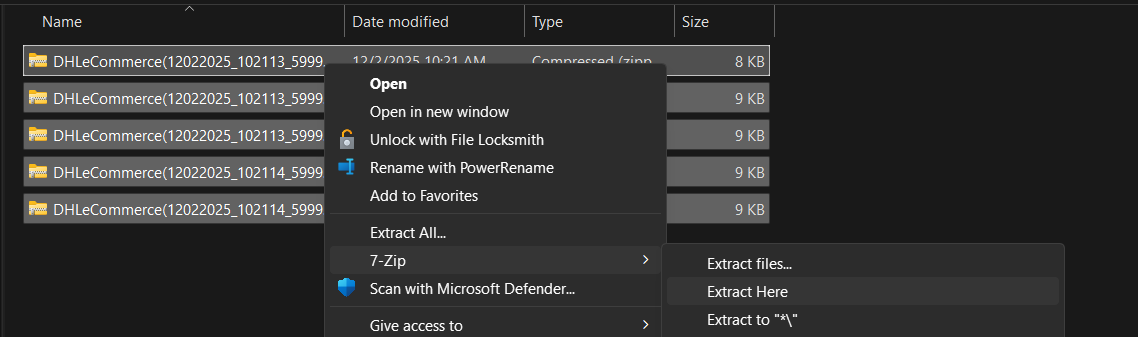
Creating a Pickup
1. Navigate to the Pickups section in Boxify.
2. Schedule a pickup for DHL to collect packages from your pickup address.
3. Ensure the correct pickup time and address are provided.
Viewing Pickups
1. Access the Pickup History panel to review past pickups.
2. If you need to cancel a pickup, contact DHL directly, as cancellations cannot be done via Boxify.
Deleting an AWB
Caution: Deleting an AWB will:
- Remove it from DHL’s system.
- Erase the tracking number from Boxify.
Only use this option if absolutely necessary.
Conclusion
Once these steps are completed, your DHL integration with Boxify will be active, allowing seamless shipment processing. If you encounter issues, check your DHL credentials, verify your shipping profile settings, and ensure your orders meet DHL’s requirements.
For further assistance, refer to Boxify’s Help Center or contact DHL support.
