Before going live, it’s essential to experience the ordering process from a customer’s perspective. This ensures all settings are correctly configured and provides insights into potential improvements.
Steps to Simulate an Order:
- Place a Test Order:
- Using your personal Facebook account, comment on your page with a product keyword and quantity (e.g.,
SFCH+1).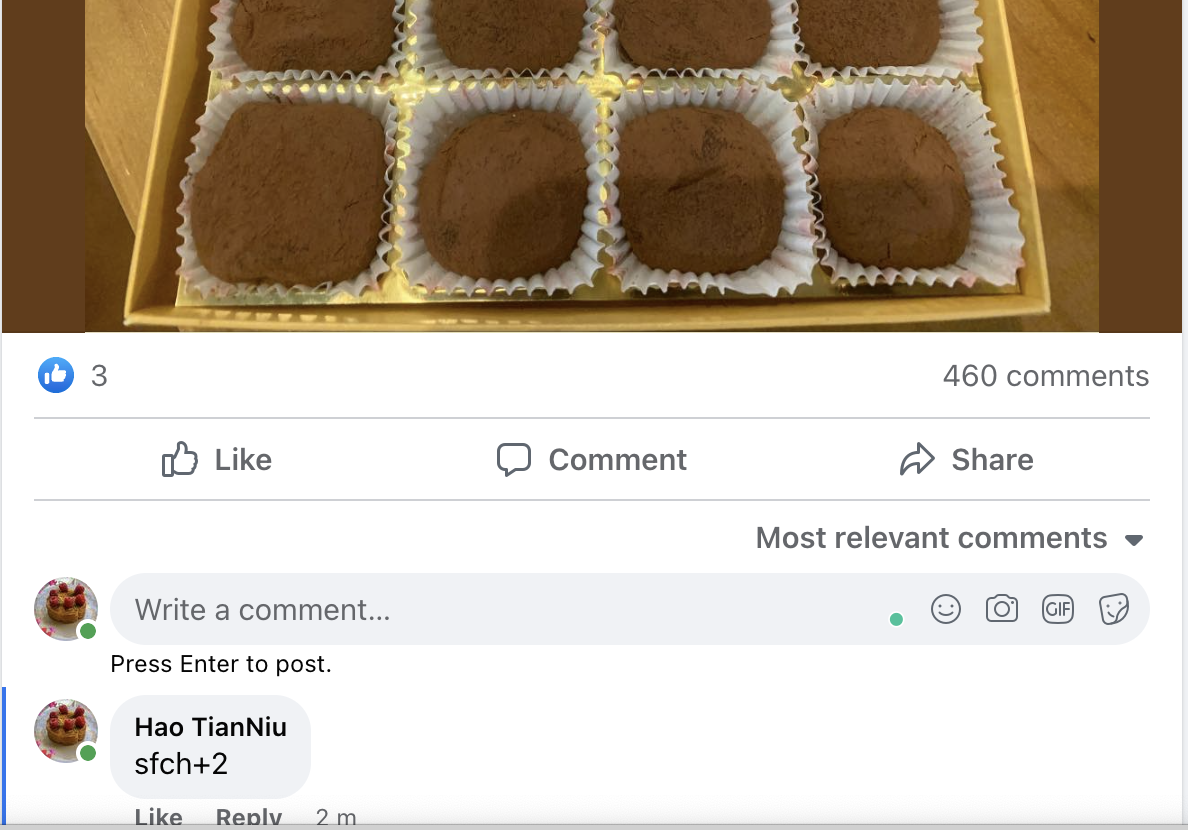
2. Receive Order Notification:
- Boxify will send an order notification to your Messenger.
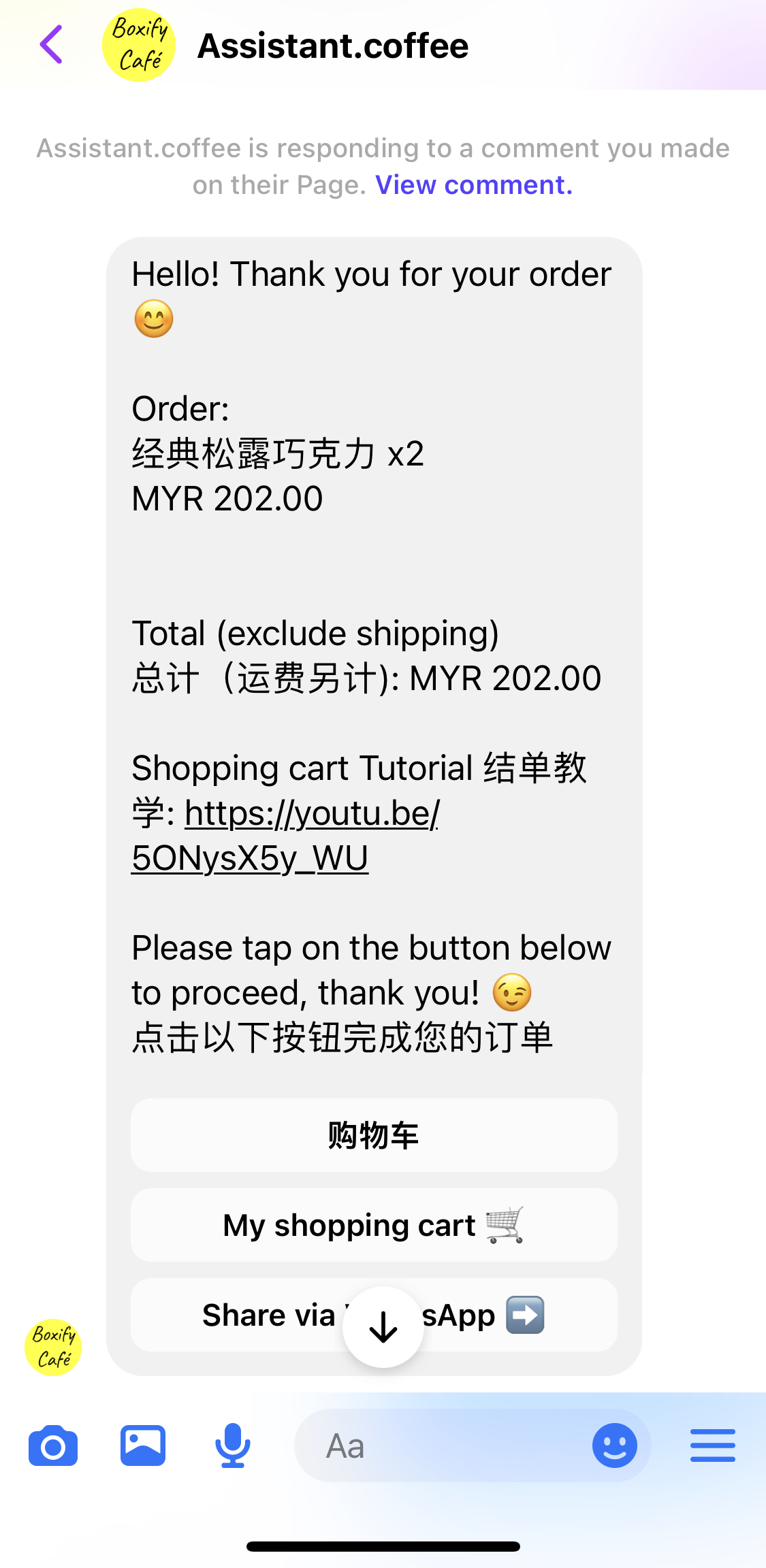
3. Access Shopping Cart:
- Click on ‘My Shopping Cart’ in the message to view the cart.
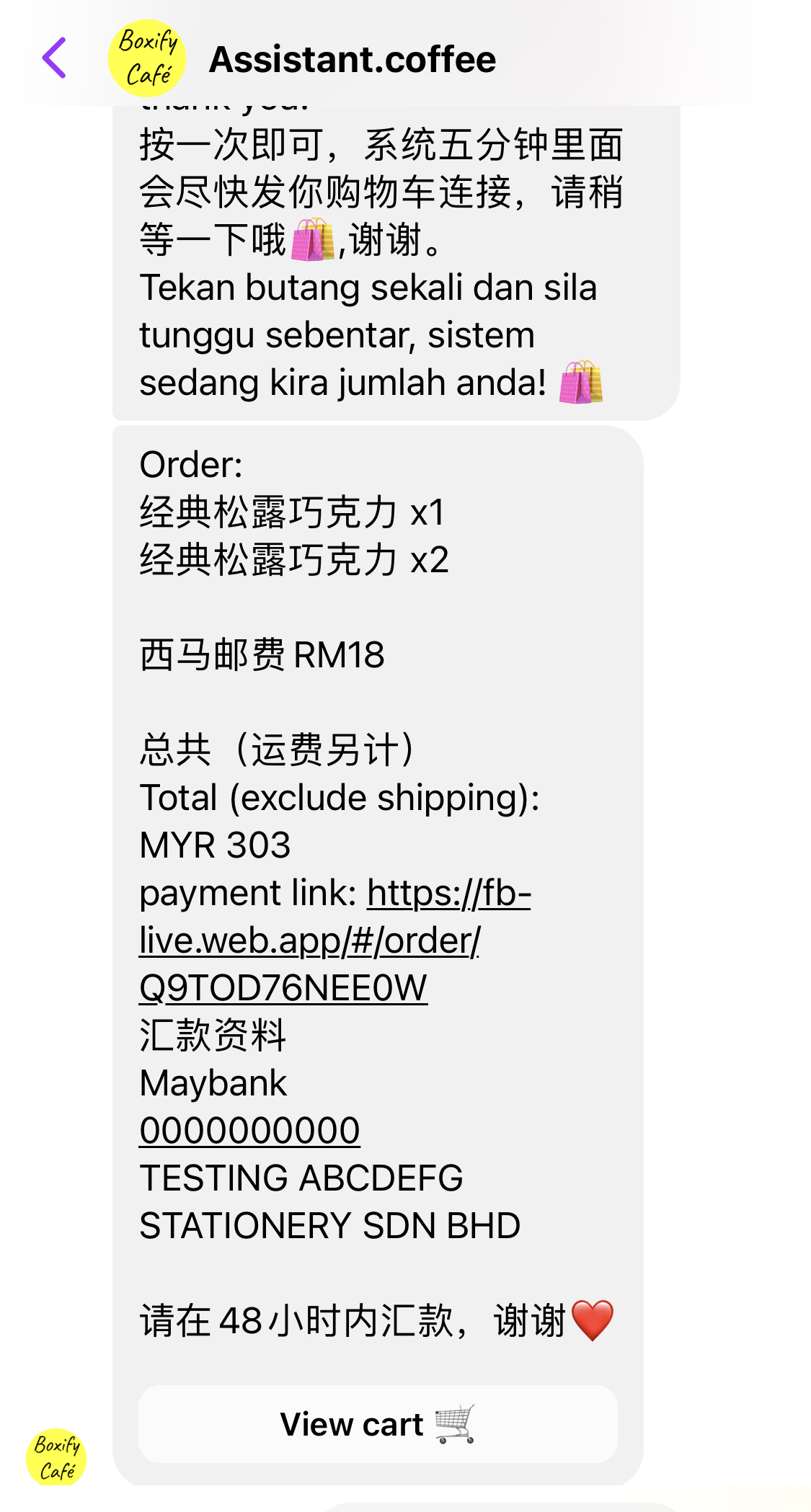
4. Review Order Details:
- Click ‘View Cart’ or the provided payment link.
- Ensure that the displayed information (e.g., product details, pricing) aligns with your settings.
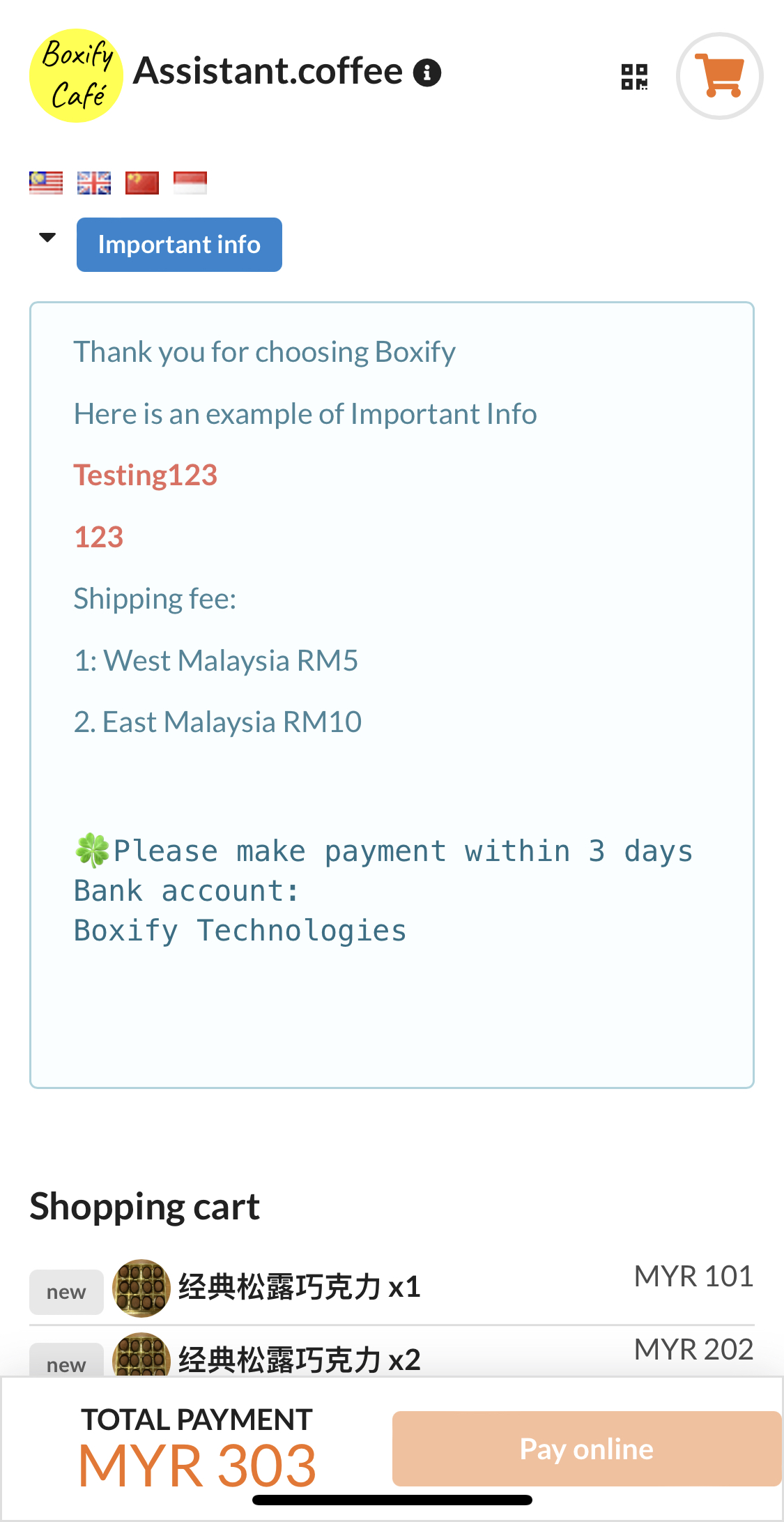
5. Verify Shipping Fee:
- Scroll down to confirm the shipping fee is accurate.
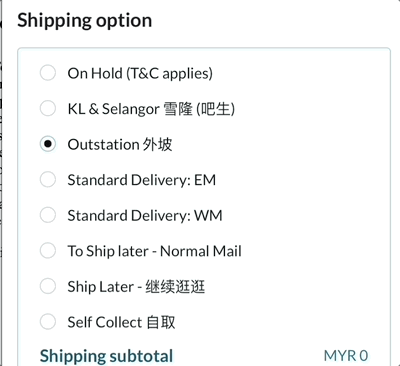
6. Check Payment Methods:
- Ensure that the available payment options (e.g., offline payment) are correctly set up.
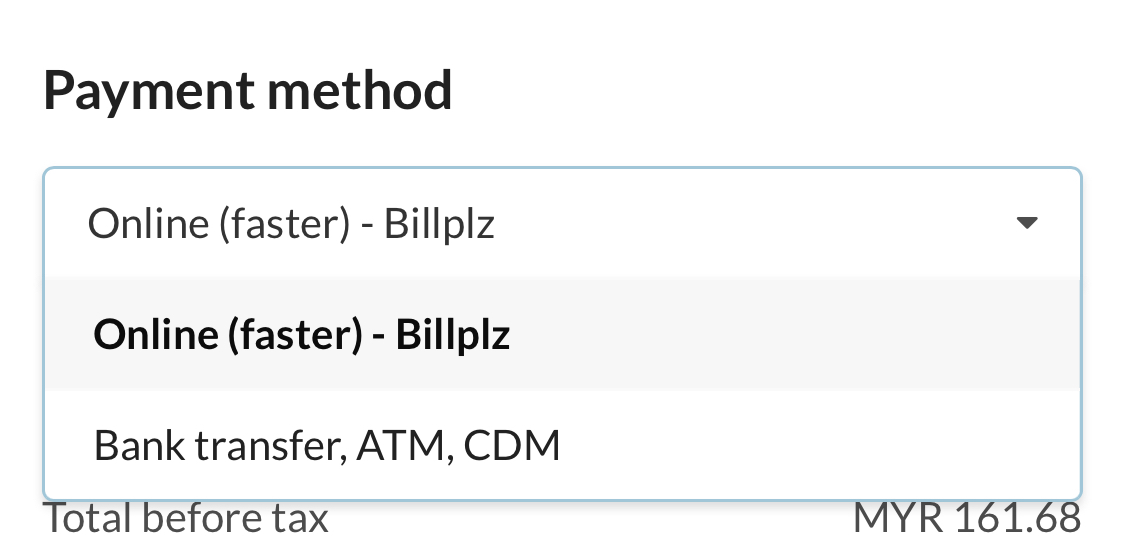
7. Upload Receipt (if applicable):
- Test the receipt upload functionality to ensure it works seamlessly.
8. Enter Shipping Details:
- Fill in the shipping information. Fields marked with an asterisk (*) are mandatory.
9. Submit the Order:
- Click ‘Submit’ to complete the test order.
By following these steps, you can identify and rectify any issues before your customers encounter them, ensuring a smooth shopping experience.
