Create a topic

Step 1: Go to Profile > Marketing Messages.
Step 2: Click “CREATE NEW TOPIC“.
Step 3: Put in the title for your topic, for example, Weekly promotion item.
Step 4: Put in your PSID1.
Step 5: Follow the step on the screen to click the ‘SEND‘.
Step 6: Remember to click the button ‘Create‘.
Step 7: In order for you to blast the message, remember to click ‘SAVE‘ after creating it.
- For creating the topic, someone must subscribe to it first. So, the system will request you to put in your PSID (as shown image below).
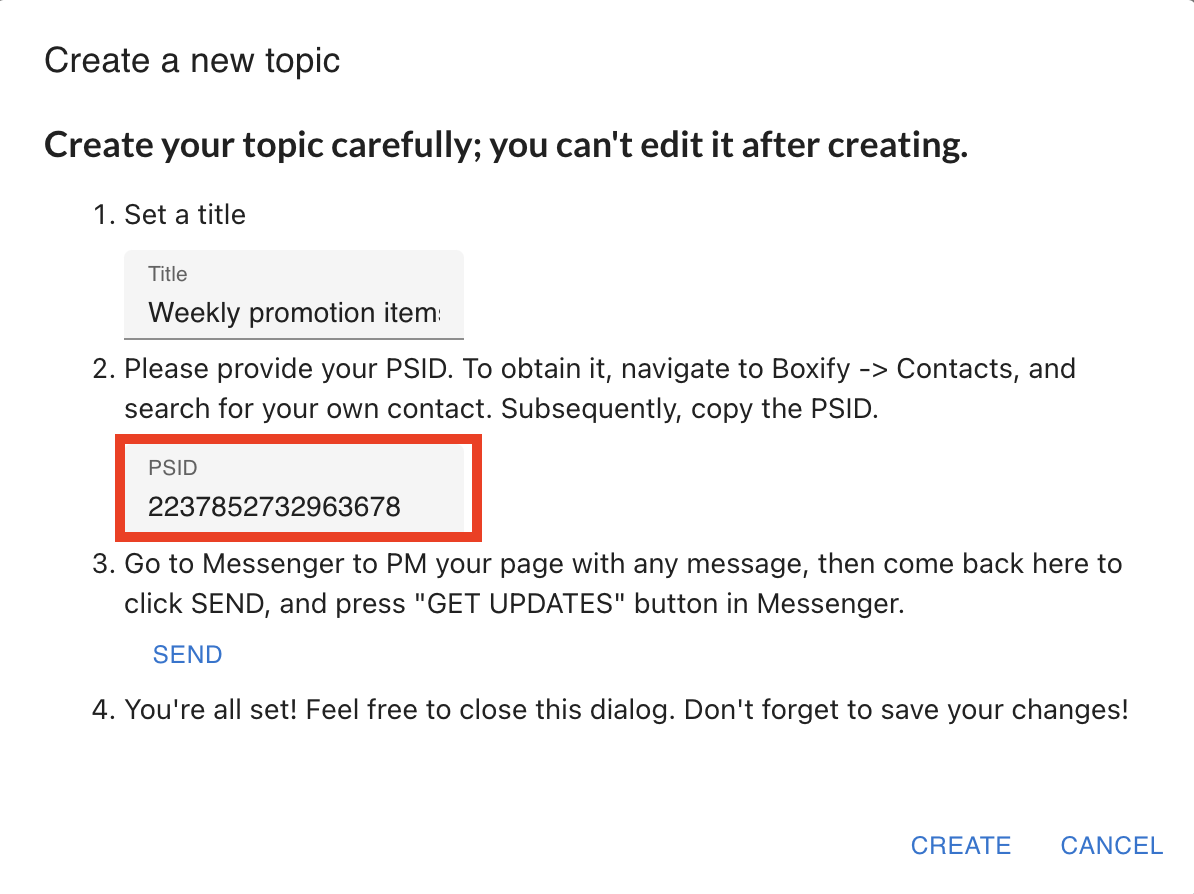
Take note:
1) One same topic can only send to the same person one time within 7 days. For example, if your topic is ‘Updates’. This topic can be sent to your messenger once a week.
2) This Opt-in request can only send during the standard messaging window. This is why the instruction will request you to PM your page with any message.
1) One same topic can only send to the same person one time within 7 days. For example, if your topic is ‘Updates’. This topic can be sent to your messenger once a week.
2) This Opt-in request can only send during the standard messaging window. This is why the instruction will request you to PM your page with any message.
