Setting Up Manual Payment Methods in Boxify
Allow customers to make payments via bank transfers or cash, with manual verification.
Why Use Manual Payment Methods?
- Ideal for customers preferring traditional payment methods.
- Provides flexibility in payment options.
Steps to Set Up Manual Payments:
- Access Payment Message Settings:
- Log in to Boxify.
- Navigate to Settings > Payment Msg.
2. Customize Payment Instructions:
In the text box, provide clear payment instructions, including:
- Bank account details (e.g., Bank Name, Account Number).
- Shipping fees (e.g., WM-RM10, EM-RM20).
- Any additional payment terms or notes.

Note: Avoid altering shortcodes to ensure system functionality.
3. Enable Manual Payment Option:
- Navigate to Settings > Payment Methods.
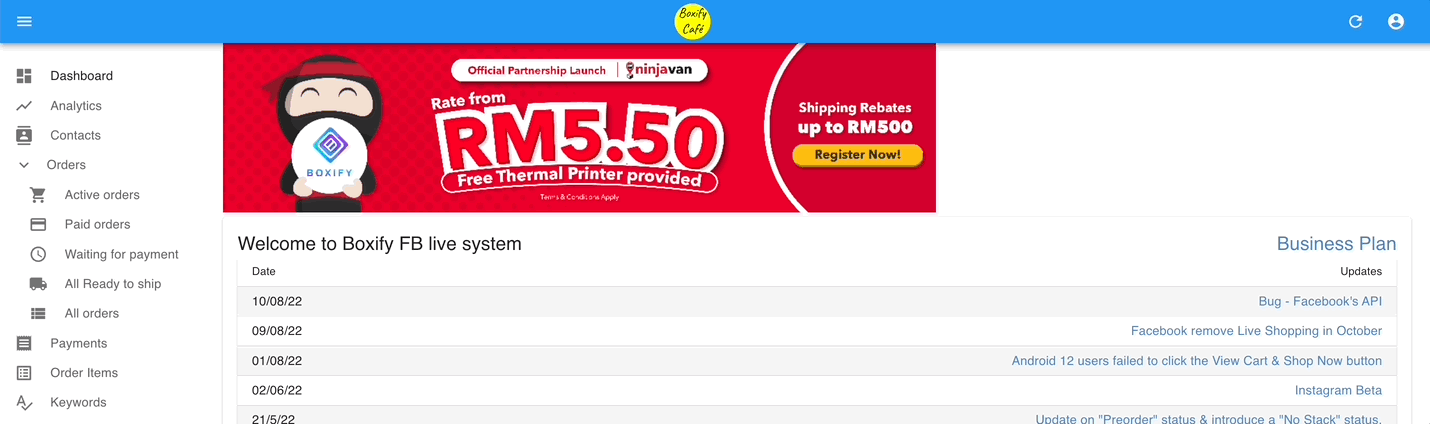
- Enable the Manual Payment option.
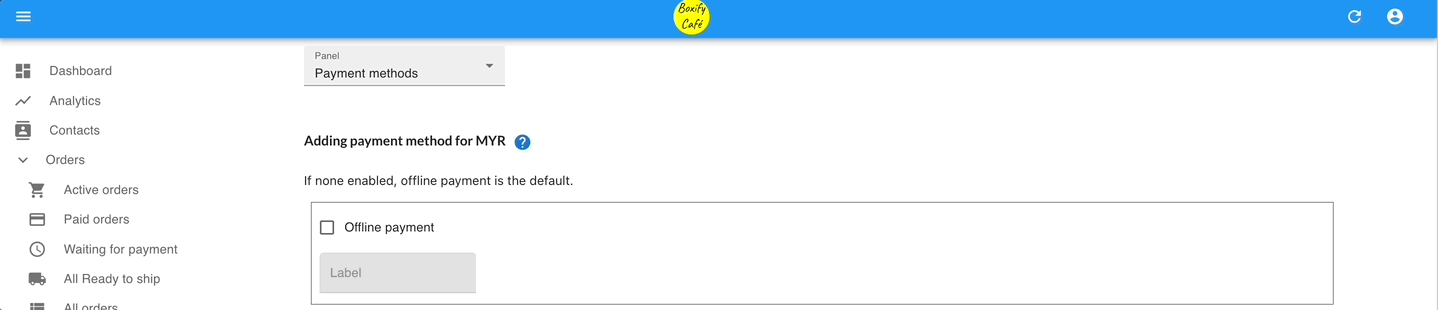
4. Guide Customers on Payment Process:
- Customers will receive a payment link via Messenger.
- They can view order details, make the payment, and upload the receipt.
- Once the receipt is uploaded, you can manually verify and update the order status.
Additional Tips:
- Regularly check for uploaded receipts to ensure timely order processing.
- Communicate clearly with customers regarding payment verification timelines.
