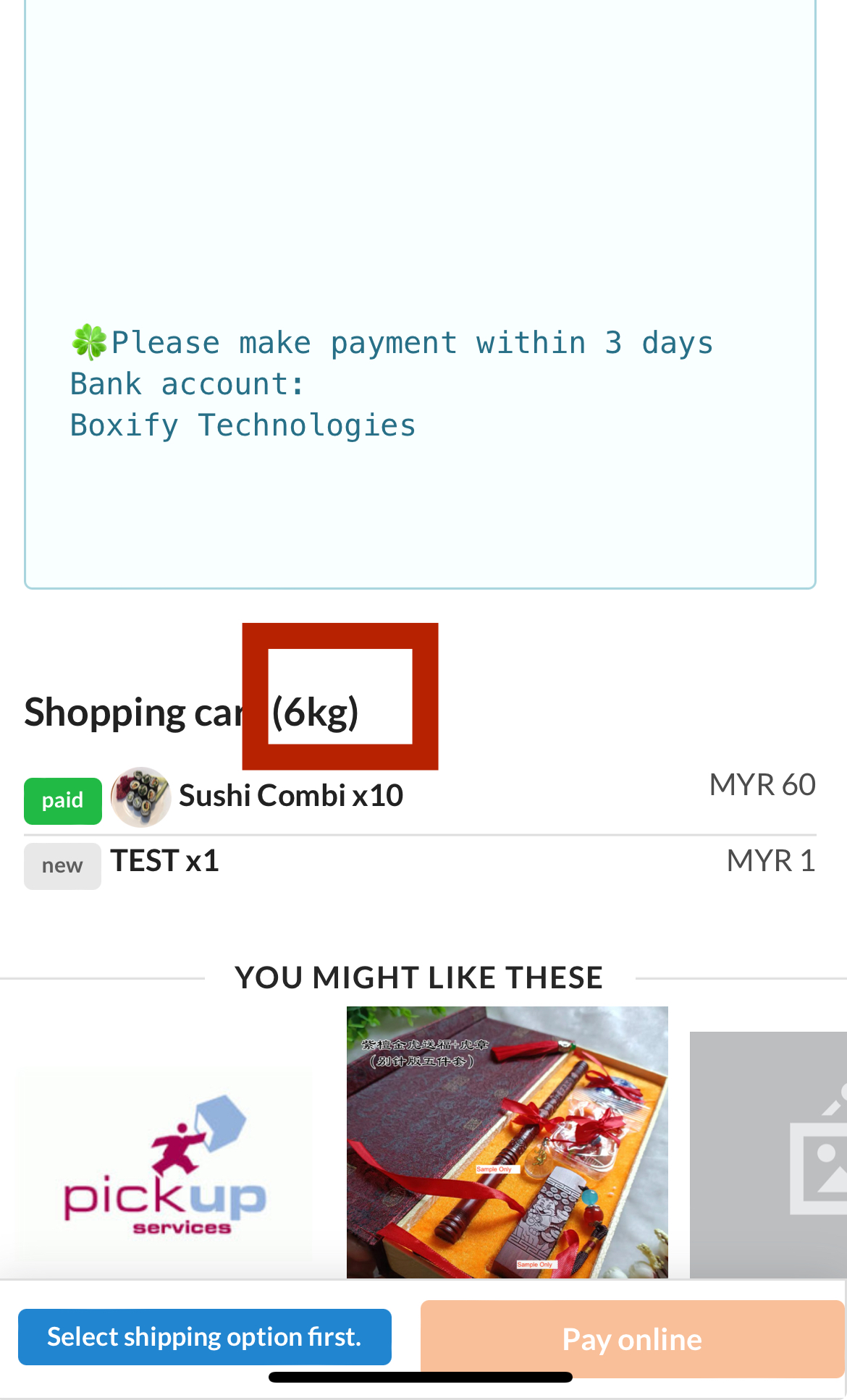Enable shopping cart
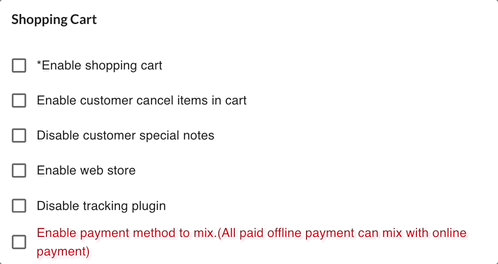
- Enable the shopping cart, so the customers will able to get the shopping cart button/link to access the cart for checkout.
Enable customer cancel items in cart
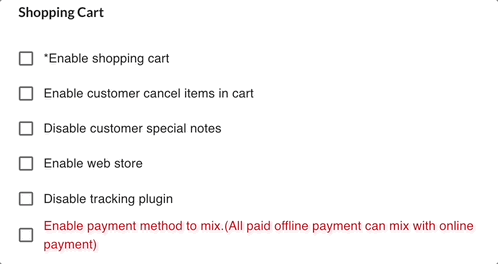
- Tick to enable this check box, and the customer will be able to remove the unwanted item from their cart.
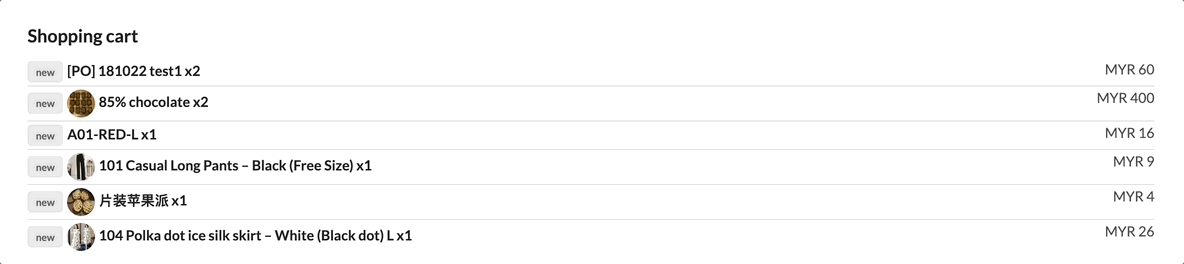
1) Set Paid items cannot be removed by the customer.
2) Item cannot be removed if the cart status is not stackable, such as Preorder, locked, no stack, ready to ship or shipped.
3) The quantity of the cancelled item will be put back to the stock left.
2) Item cannot be removed if the cart status is not stackable, such as Preorder, locked, no stack, ready to ship or shipped.
3) The quantity of the cancelled item will be put back to the stock left.
Disable customer special notes
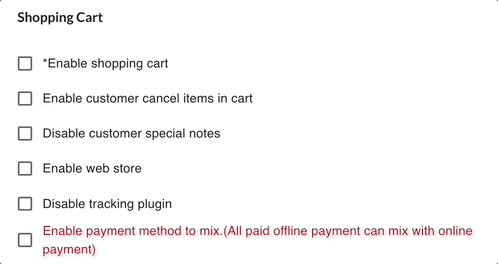
- The customers will not able to see the special note column in the shopping cart when you have ticked to disable this.

Enable web store
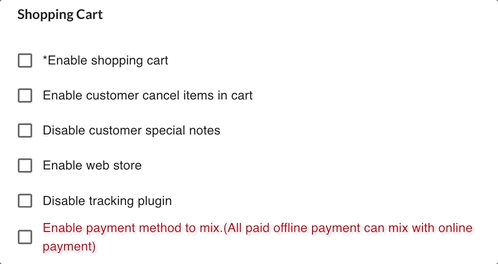
- Tick to enable this check box when you have ready to up the webstore.
Disable tracking plugin
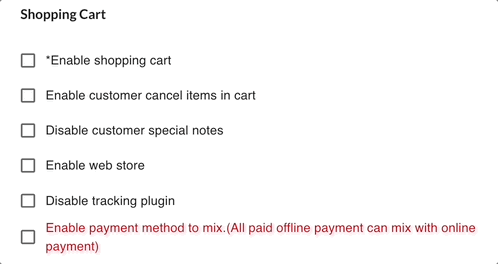
- With the tracking plugin, the customer will be able to track the status of the delivery from the shopping cart.

Enable credit payment
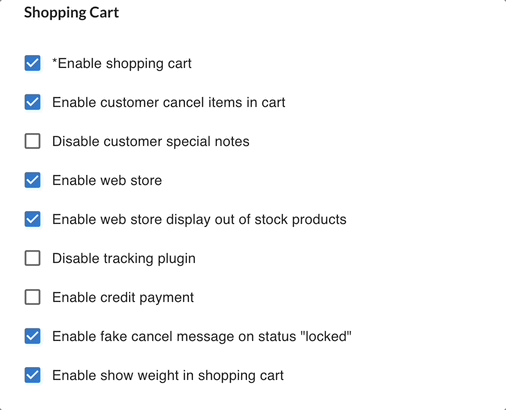
- Enable this option will allow the customers to use the credit to pay for the outstanding figure.
Enable fake cancel message on status “locked”
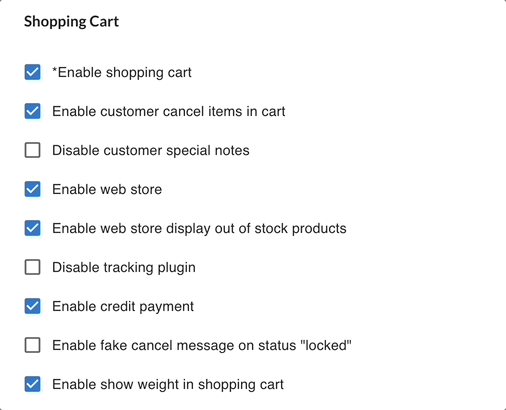
- You may need this fake message when you mark the order status as ‘Locked’. So it will trigger a critical scene for the customer to contact you for making the payment for the order.

Enable show weight in shopping cart
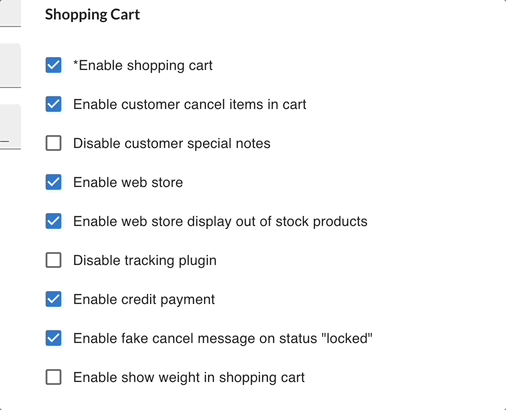
- The shopping cart will show the total weight of the order.