Boxify is integrated with Ninjavan, so if you have a Ninjavan account, you can proceed with the order seamlessly in the Boxify system. It’s not too late to apply for an account with Ninjavan by sending them the form now.
Send the orders from the boxify to Ninjavan
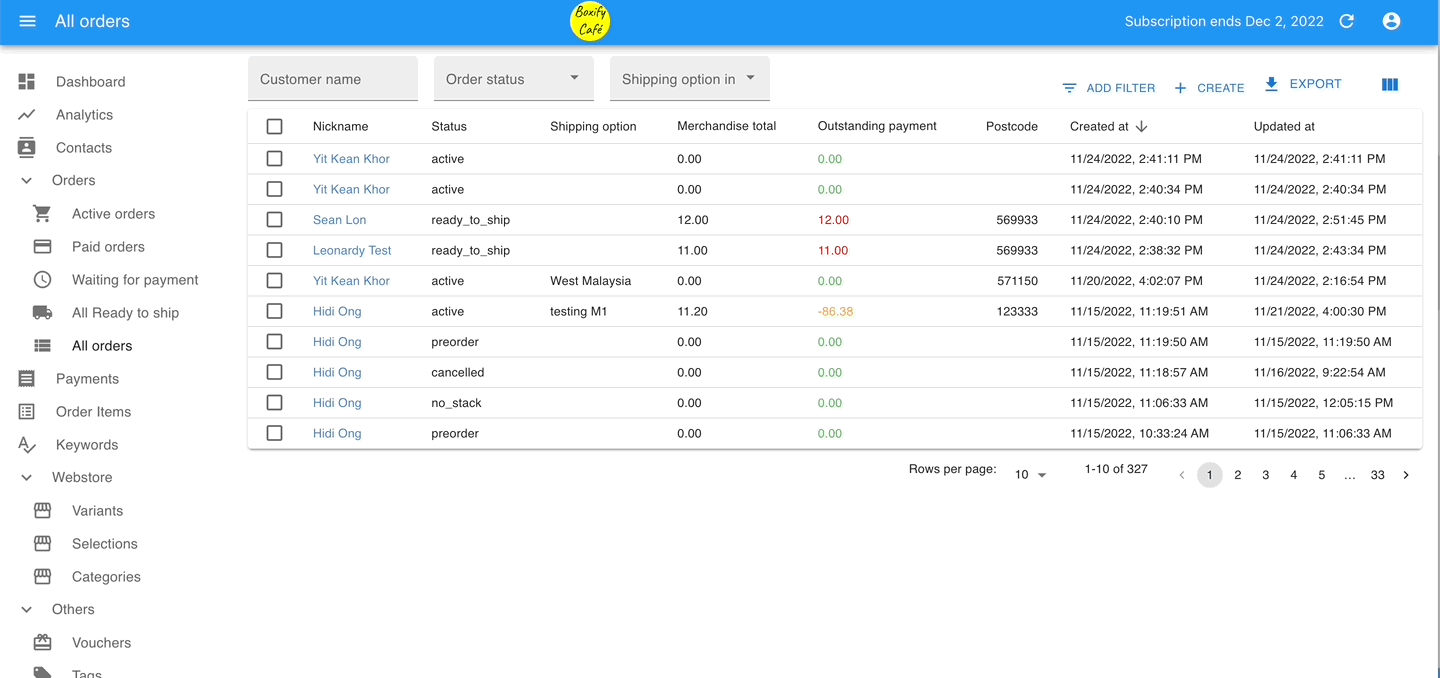
Step 1: Go to ‘All Ready to ship‘ from the menu on the left.
Step 2: Select the orders and click on the button ‘NINJANVAN‘.
Step 3: Select the Shipping profile, Parcel size, and pickup date/time.
Step 4: Click on the button ‘SUBMIT TO NINJAVAN‘ on the top right.
Mark the orders with the tracking number to status as Shipped
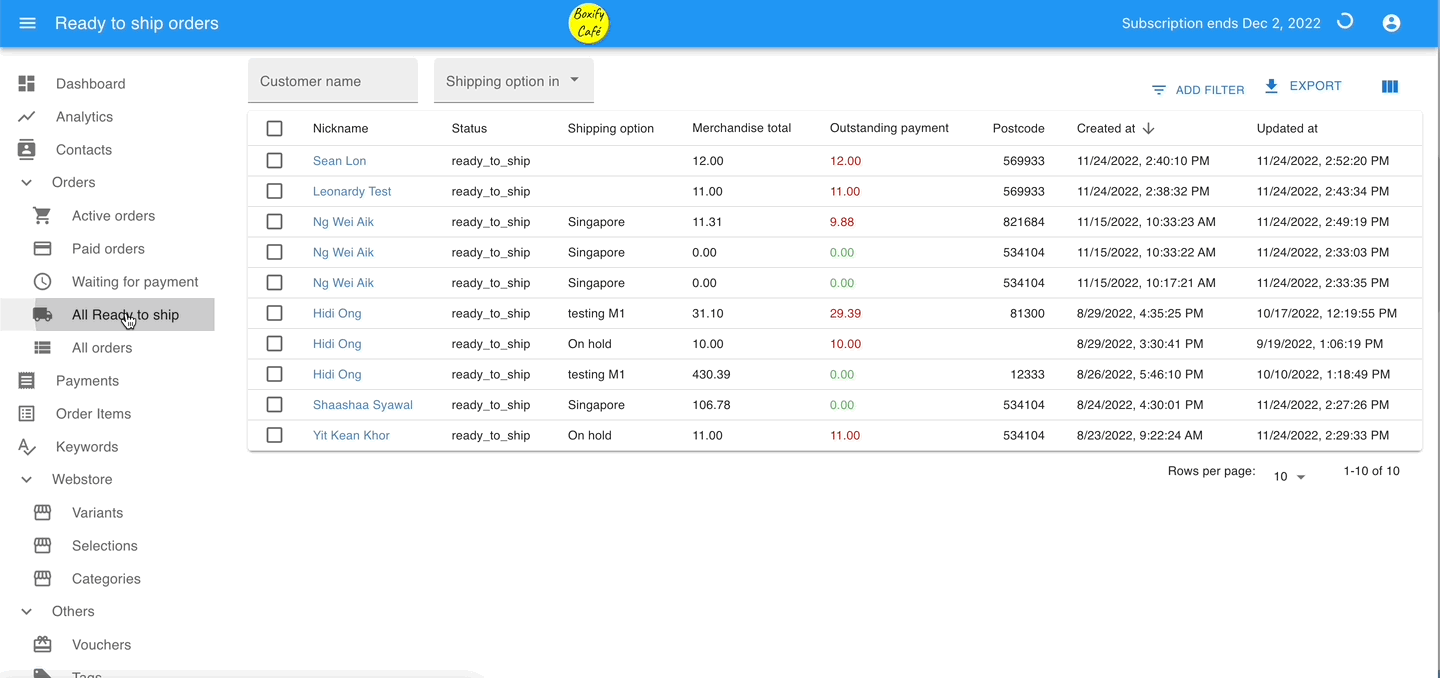
Step 1: Go to All Ready to ship from the menu on the left.
Step 2: Click on the icon of Customize List View on the top right, scroll to the bottom and select the Tracking number.
Step 3: Select the orders with the tracking number, click on the ‘STATUS‘ and select the status Shipped.
Print out the Ninjavan airwaybill
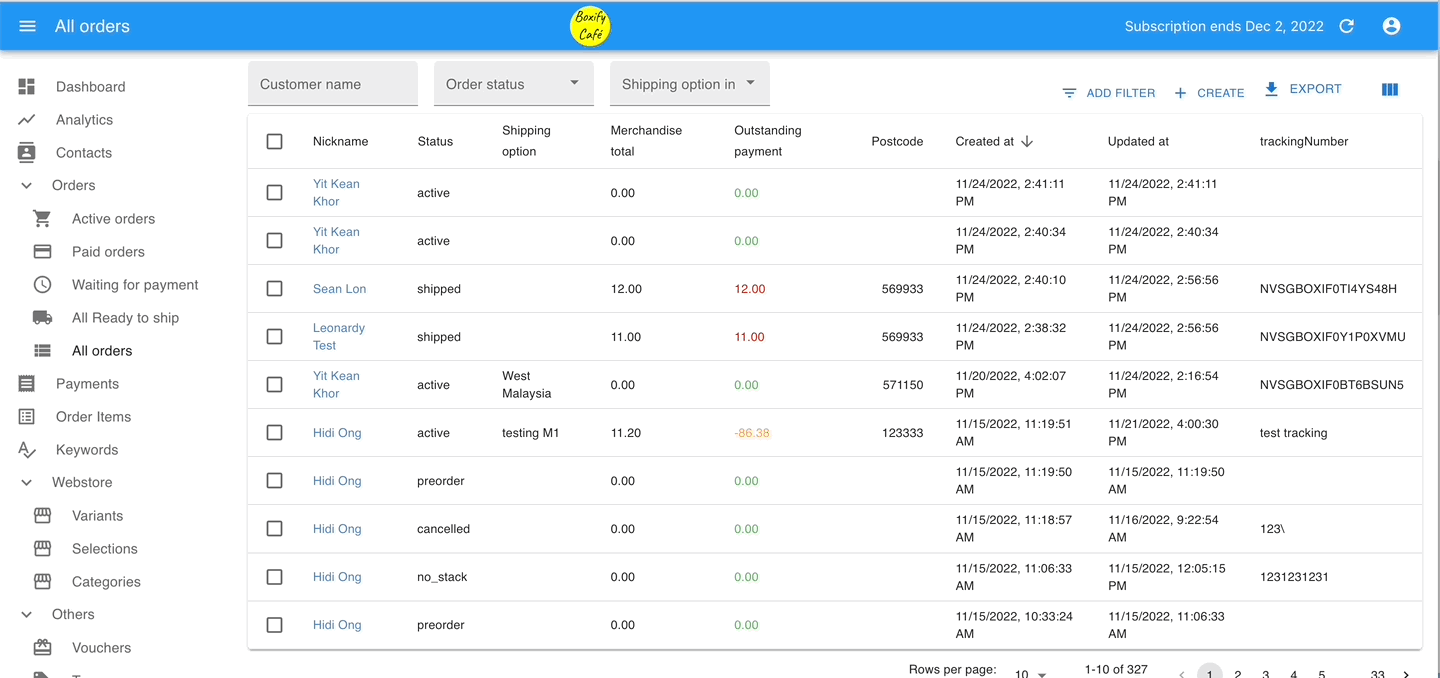
Step 1: Go to All Orders > Filter order status Shipped.
Step 2: Select the orders and click on the button ‘NV AWB‘.
Step 3: Select the shipping profile and click the button ‘PRINT‘.
