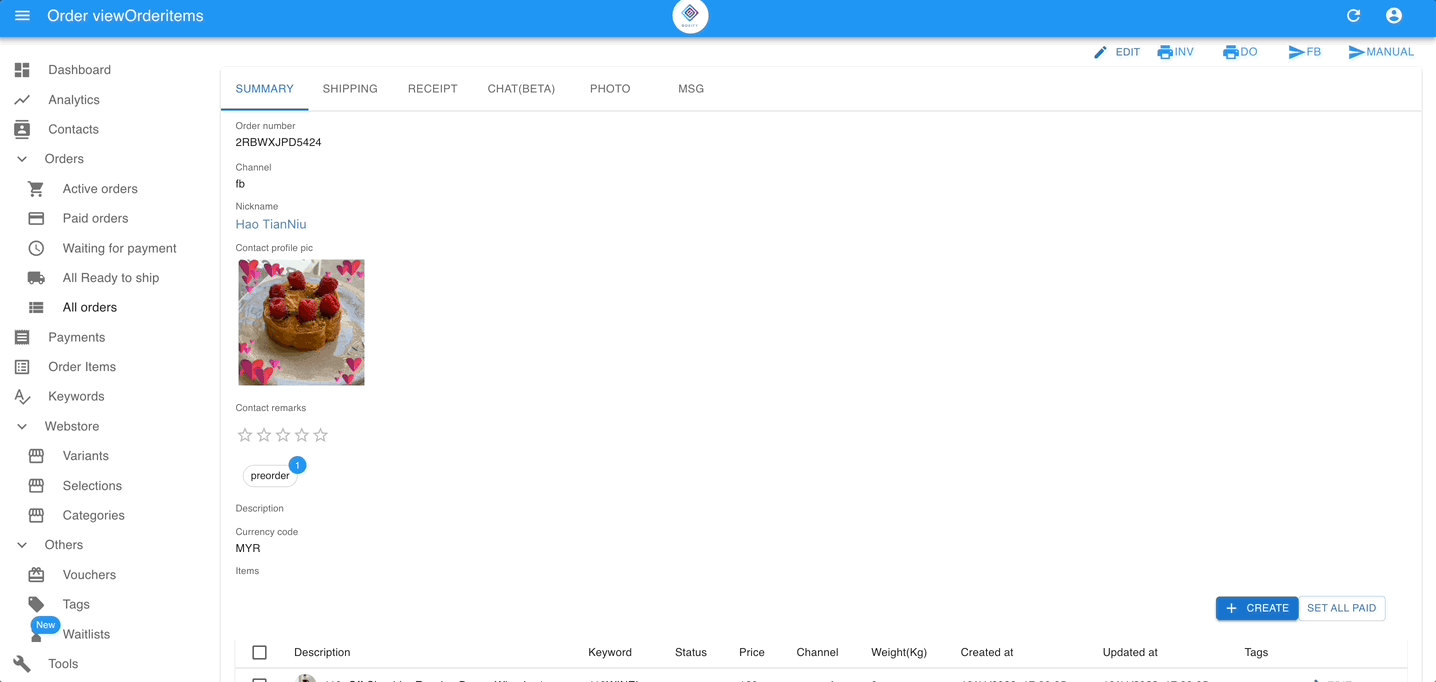Create new orders
Create orders in the contact
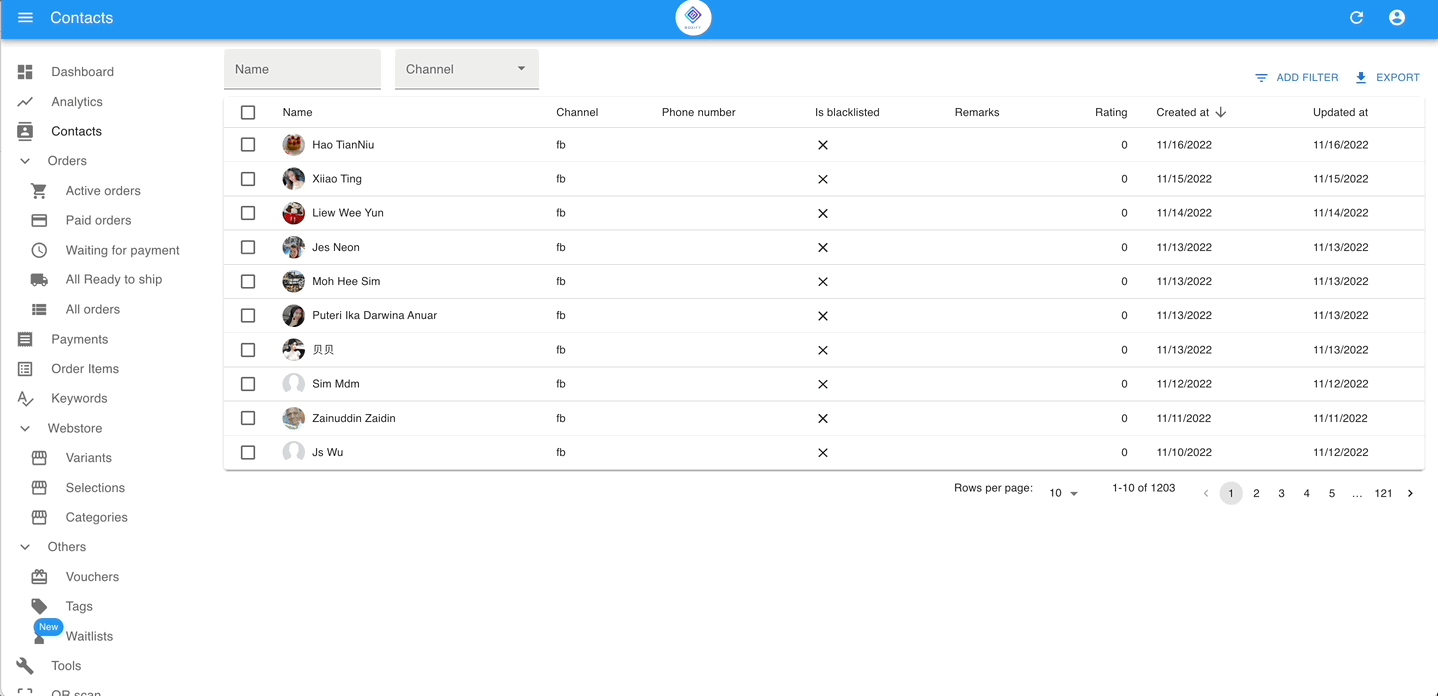
Step 1: Go to ‘Contacts‘ from the menu on the left.
Step 2: Click on the customer’s name & click the button ‘+New order‘ on the top right.
Step 3: Select the status that you want this order located in & Click the button ‘SAVE & SHOW‘.
Step 4: Click on the ‘+Create‘ button under the Empty order items.
Create orders in Active orders/All orders
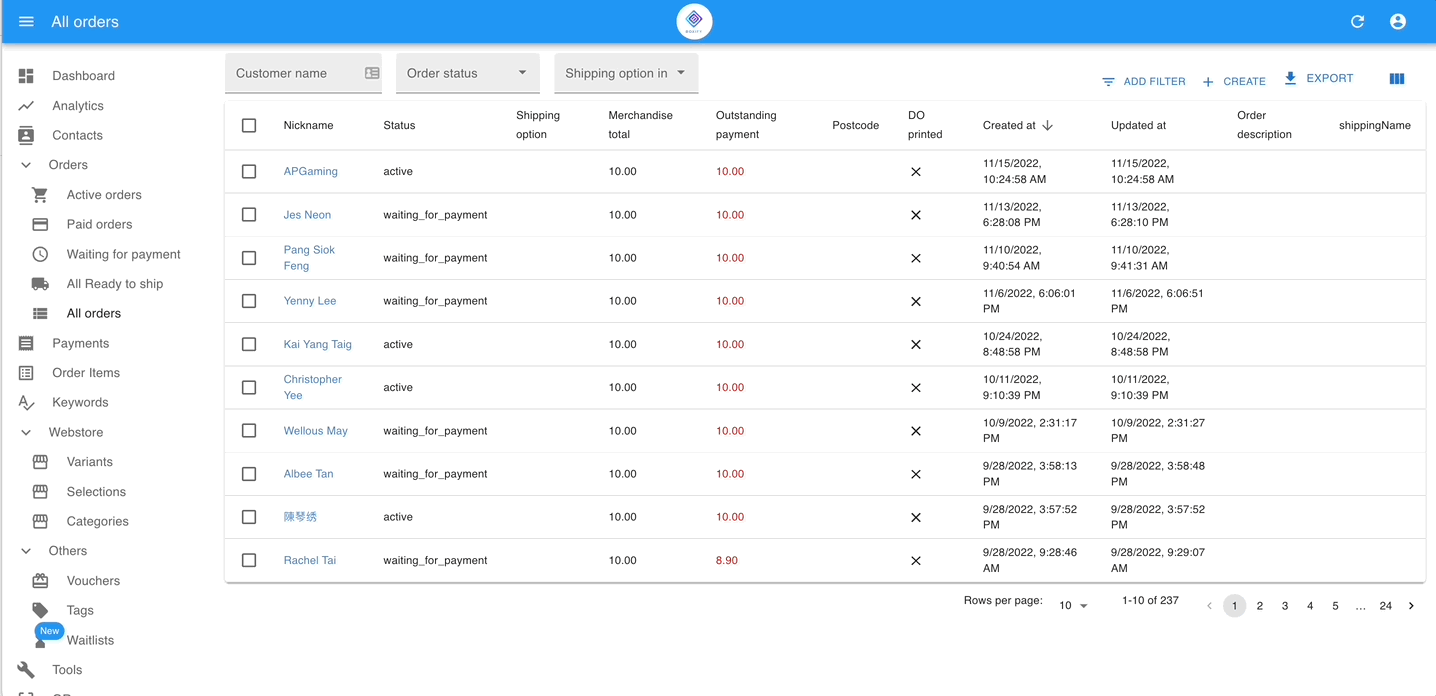
Step 1: Go to Orders > Active orders/All orders from the menu on the left.
Step 2: Click on the ‘+Create‘ button on the right top.
Step 3: Select the customer’s name. (*For new customers: ask the customer to message your FB page in the messenger.
Step 4: Select the status that you want this order located in & Click the button ‘SAVE & SHOW‘.
Step 5: Click on the ‘+Create‘ button under the Empty order items.
Create Order items
Create order items with the Keywords
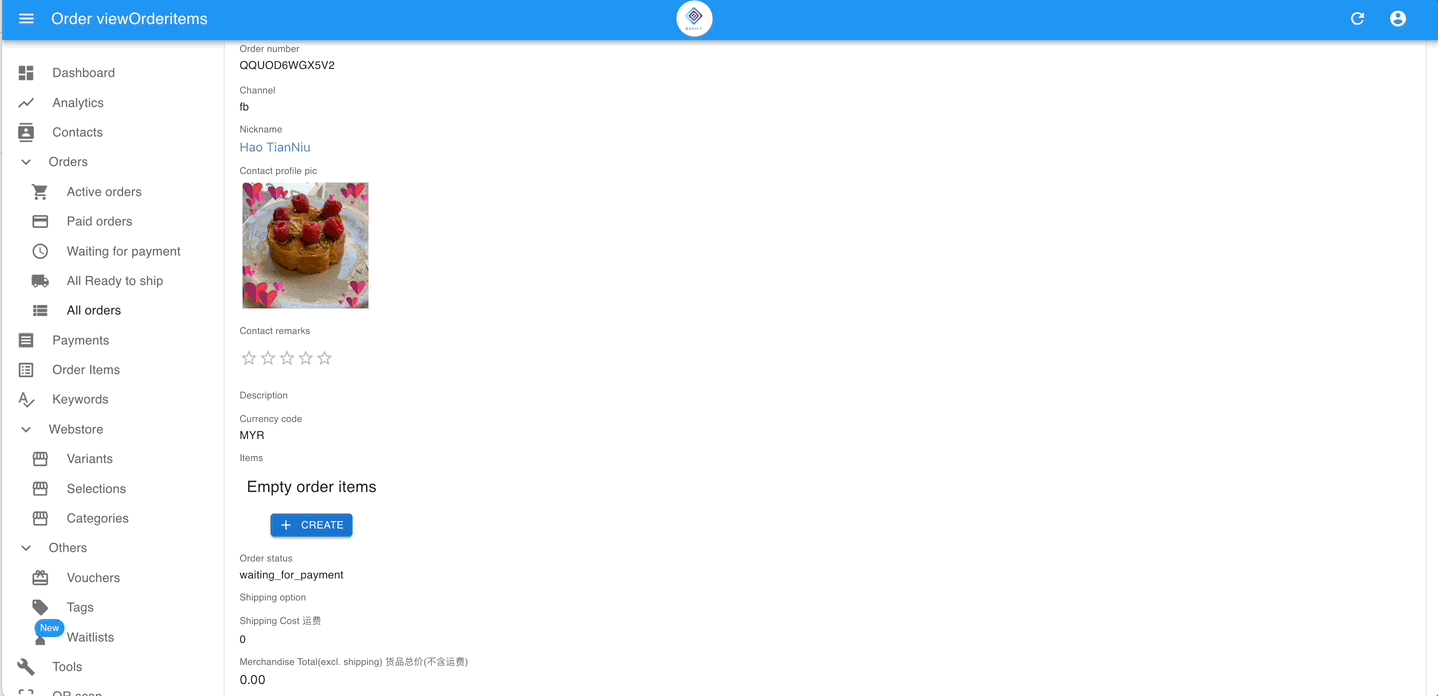
Step 1: Click on the ‘+Create‘ button.
Step 2: Create the item under KEYWORD WITH STOCK.
Step 3: Key in the keyword and quantity.
Step 4: Tick to check the box of ‘Recalculate stock‘, so the system will deduct the stock quantity from the stock left. (*The system by default ticks to the check box)
Step 5: Select the status for this item & click the button ‘SAVE‘.
Create order items with the FREE TEXT
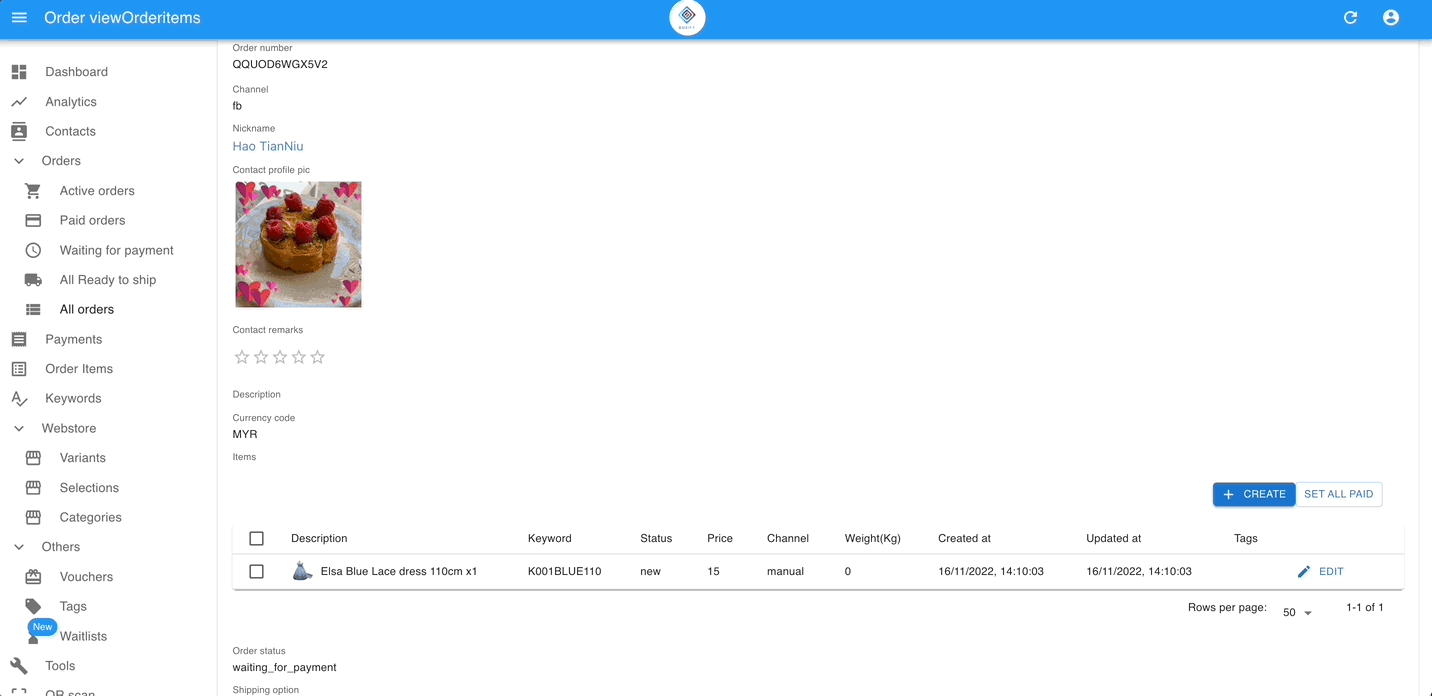
Step 1: Click on the ‘+Create‘ button.
Step 2: Create the item under FREE TEXT.
Step 3: Key in the item description, quantity, and total price of the item.
Step 4: Select the status for this item & click the button ‘SAVE‘.
Send payment link to the customers
After creating the order, you can simply click the FB button on the right top to send the shopping cart to the customers.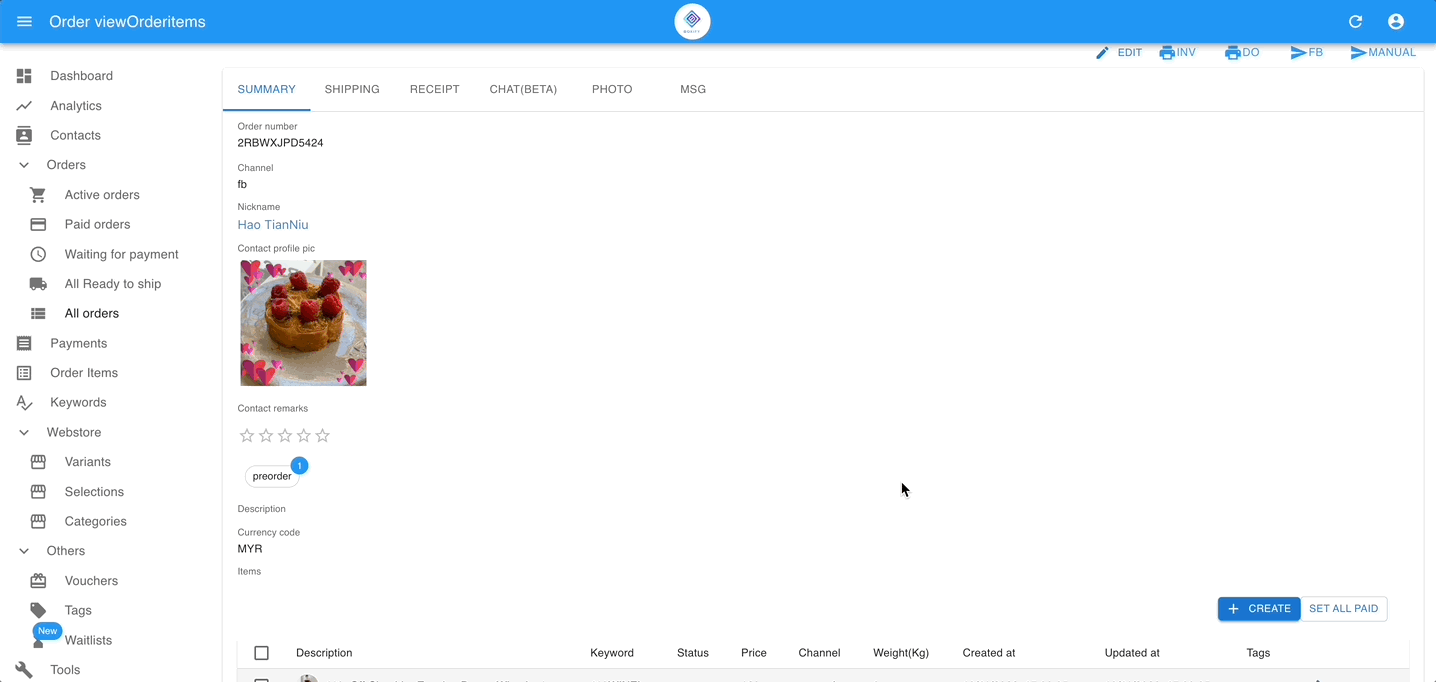
Step 1: Click the button ‘FB‘.
Step 2: Click the button ‘SEND‘.
The system will pop you the msg as the below image if the customer did not initiate the chat with you after 24 hours, you’re optional to use FORCE SEND to send the payment link.