What are the Variants?
The variants are a kind of filtration used in the webstore. The customers can make a filter on the variants to select a product. The variants can be defined as ages (eg.2-3 yrs, 3-4 yrs), sizes (eg. S,M,L,XL), colors (eg. Blue, Pink, Purple), or countries (eg. Bazil, SG, Thailand), and etc.
The Steps to create the Variants
Create the Variants of sizes
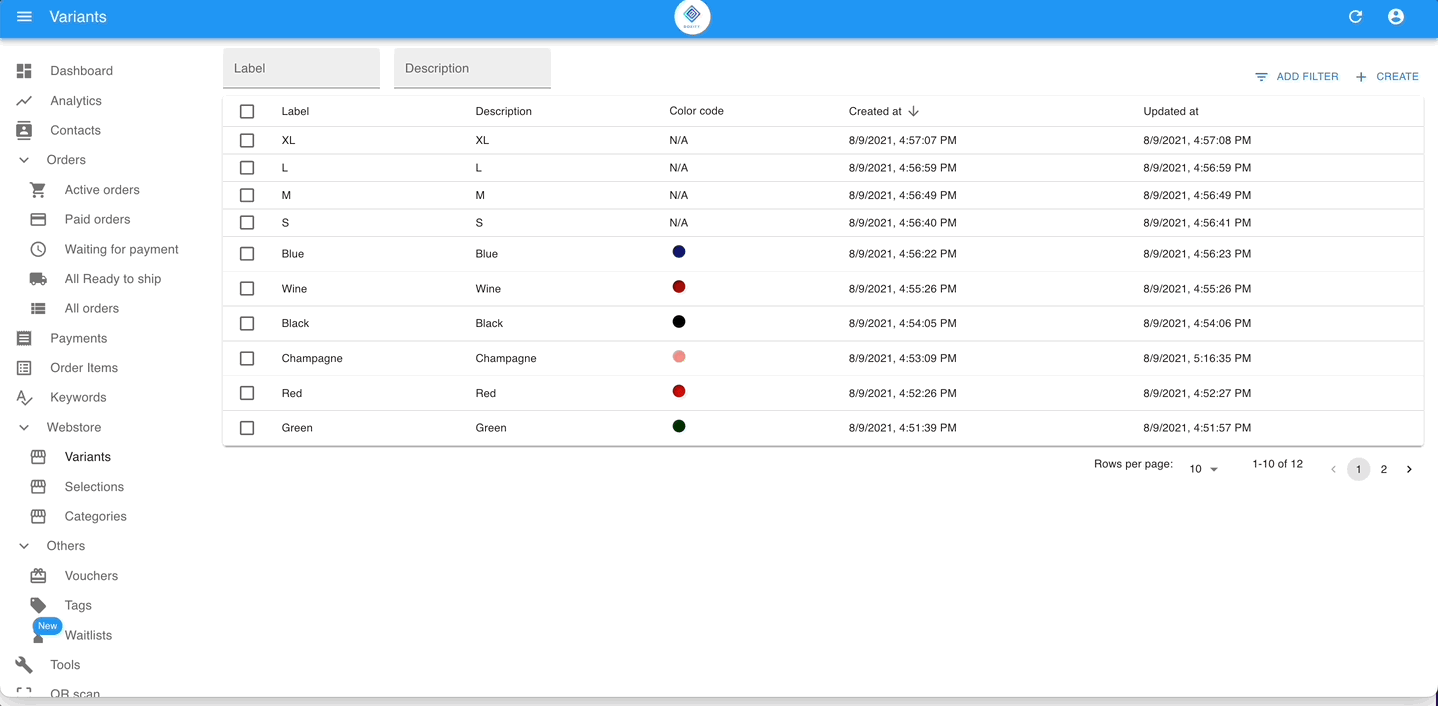
Step 1: Go to WEBSTORE > VARIANTS from the menu on the left, and click the button ‘+CREATE‘.
Step 2: Name the label of the variant. For example, the size of the dress is for kids of 2-3yrs old. You can put the label as 2-3yr.
Step 3: Put in the description for the internal remark of the category, and click the button ‘SAVE‘.
Create the Variants of Colors
Step 1: Go to WEBSTORE > VARIANTS from the menu on the left, and click the button ‘+CREATE‘.
Step 2: Name the label of the category. For example, the color of the dress for the product code K001&K002 has blue, pink & purple. You can put the label as Blue.
Step 3: Optional, if you want to create the color with the color code, you can select the color code. (The webstore will display the color instead of the wording)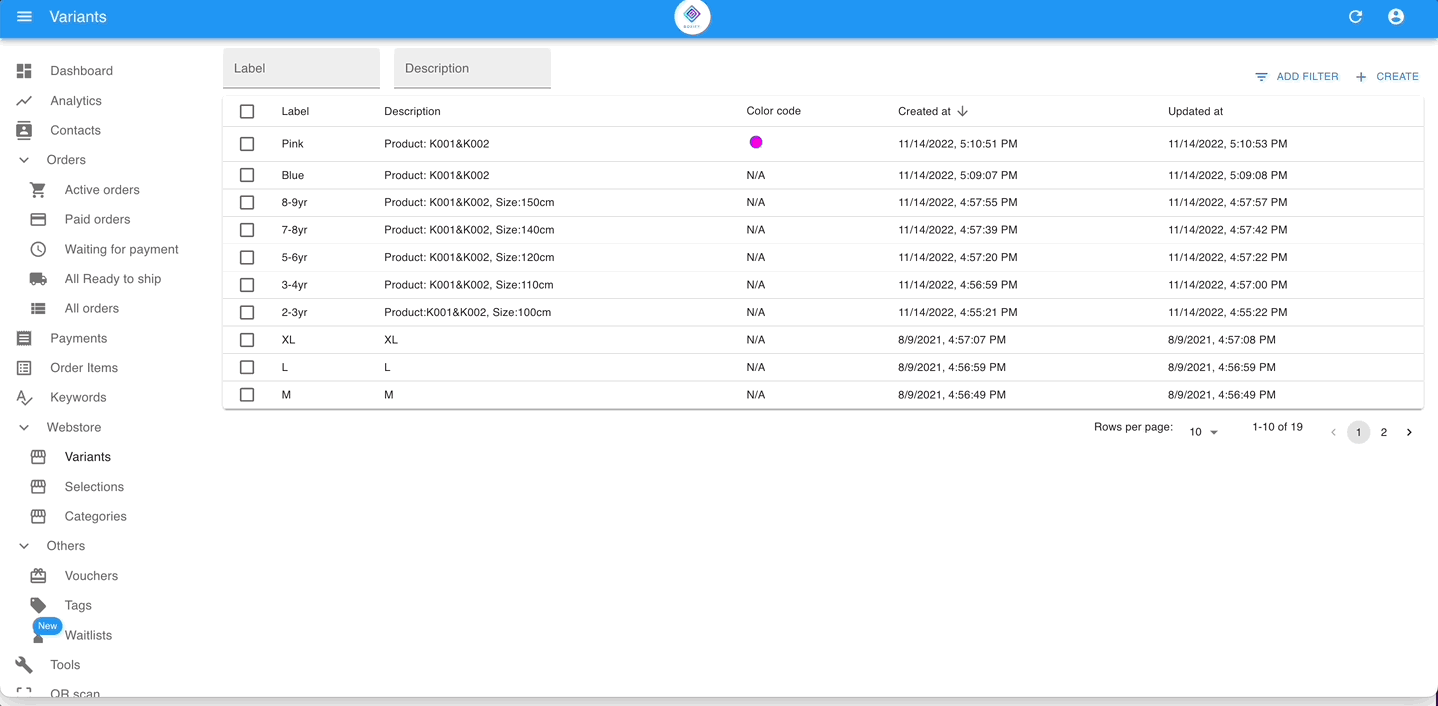
The Steps to configure the variants to the keywords
Configure one by one
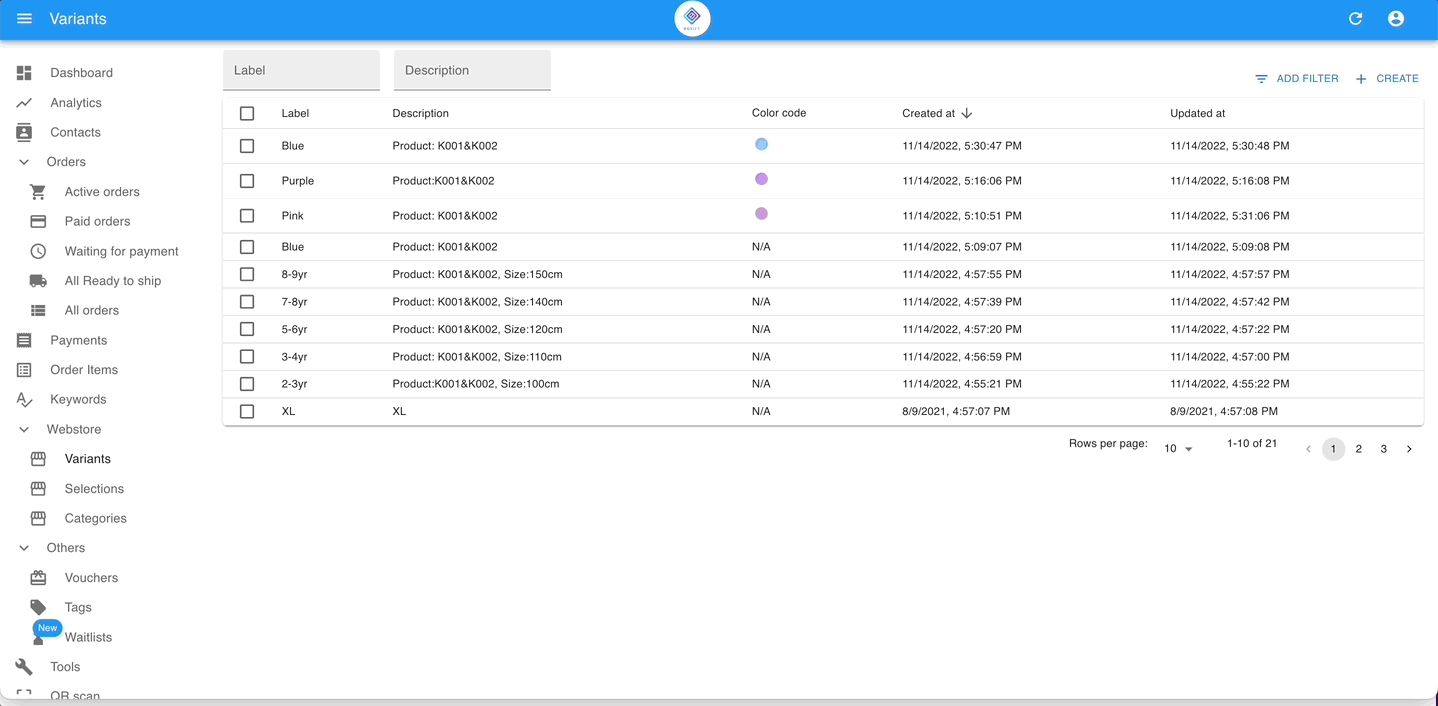
Step 1: GO to KEYWORDS from the menu on the left.
Step 2: Click on the keyword which you want to configure the variants and click on the button ‘Edit‘ on the right top.
Step 3: Scroll to the ‘Variants‘ and select the variants that you have created, then click the button ‘SAVE‘.
Configure in bulk
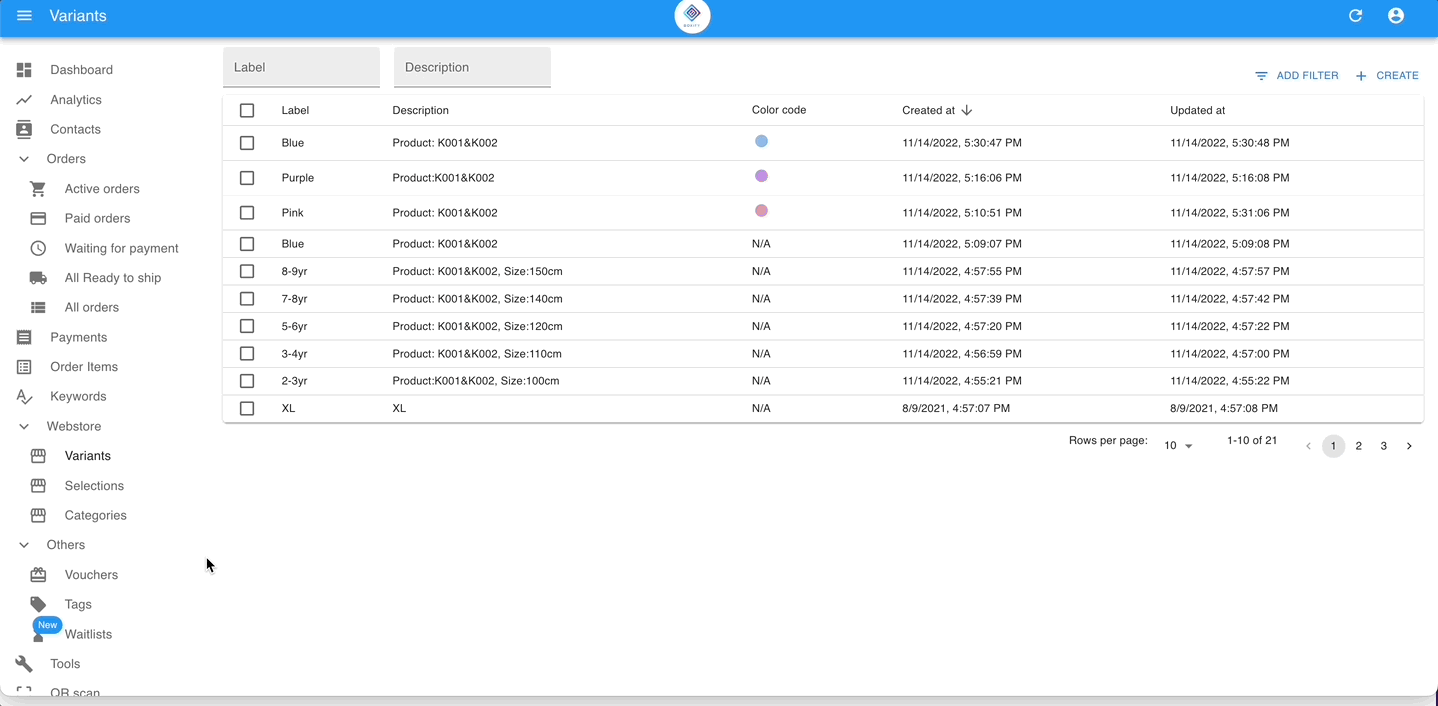
Step 1: GO to KEYWORDS from the menu on the left.
Step 2: Filter the KEYWORDS and bulk-select them.
Step 3: Click on the ‘EDIT CATEGORIES & VARIANTS‘ on the top.
Step 4: Tick the check box of ‘VARIANTS‘ and select the category that you have created, then click the button ‘SAVE‘.
