Hello everyone! Can’t wait to customize your own shipping fee and get started on the system? Let’s do it now!!!
Setting the Shipping rule
Step 1: On the right side corner of the top bar, you will find a profile button, click on it and select “Settings”
Step2: Find the tab name – SHIPPING RULES
The shipping charge is a flat rate
If the shipping charge is RM15 flat:
1. Change the shipping option name to “Standard Delivery” or if you want more precise, can just name it “Standard Delivery-WM”
2. Fill in the Shipping charge under the column of the Shipping fee.
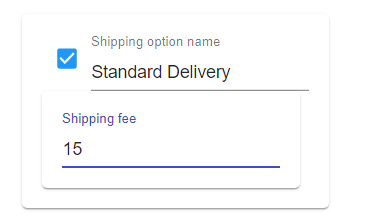
Shipping charge in tier method
For example, purchase up to RM180 with free shipping, below RM180 shipping charge is RM20
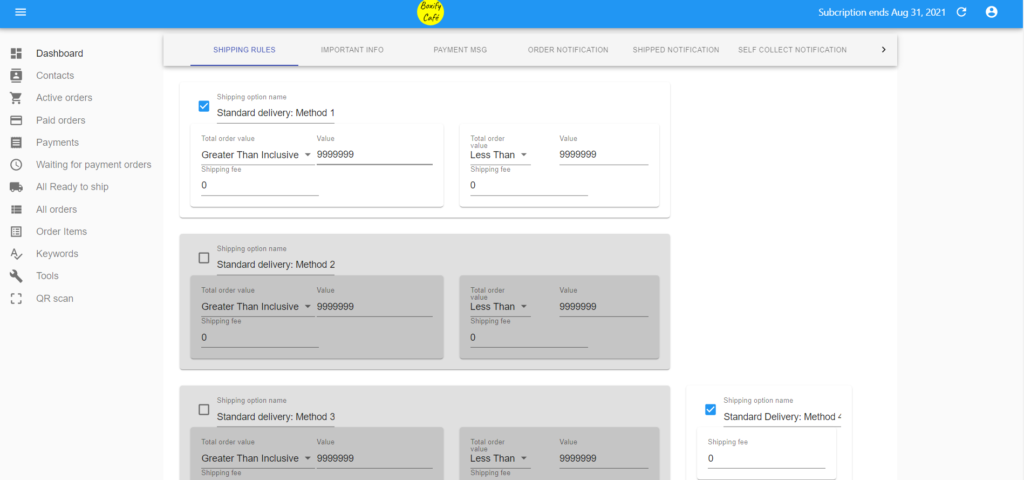
1. Change the shipping option name to “Standard Delivery” or if you want more precise, can just name it “Standard Delivery-West MY”.
2. Greater than inclusive means for the customer to purchase up to RM180 or more than RM180.
3. Less than means for the customer to purchase less than RM180.
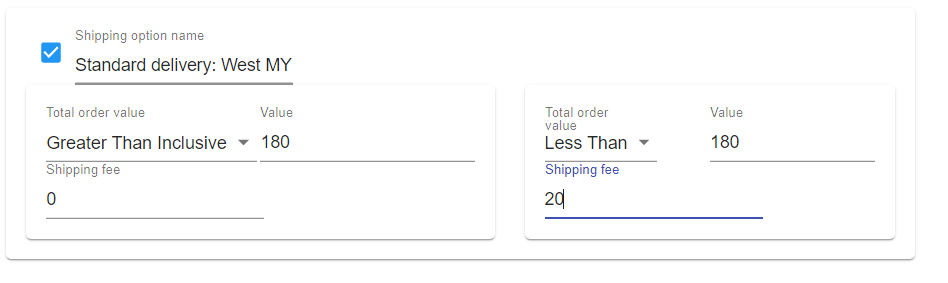
If the customer selects the shipping option of “Standard delivery: West MY” from his/her shopping cart, he or she will get
- free delivery for the order purchase up to or over RM180
- The RM20 Shipping fee will be charged for the order purchase less than RM180
Shipping Charge with the weight
If the shipping charge is based on the weight, you can fill up the weight value & the weight as in the image below.
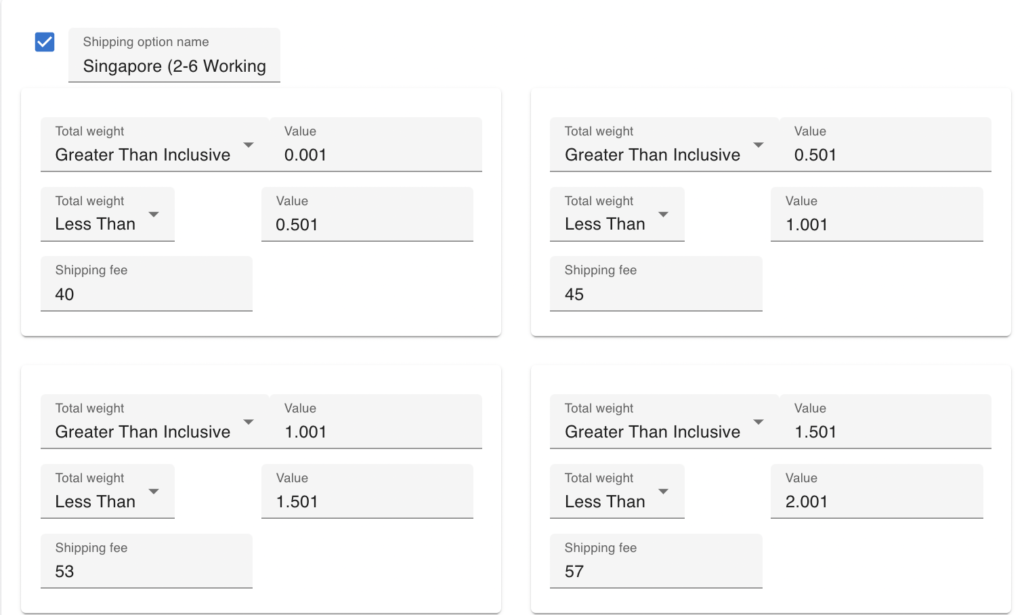
Accumulative orders
If you allow the customers to stack orders, check the option of “Ship Later” (By default is on)
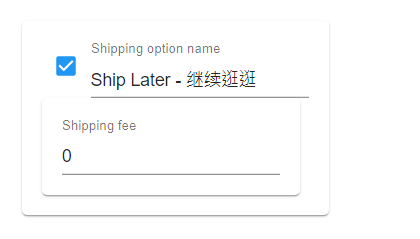
Self-collect
If you allow the customers to self-collect from the shop or warehouse, check the option of “Self Collect” (By default is on).
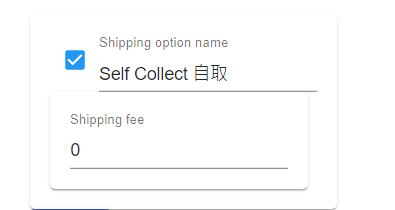
Special Shipping fee that is not in the shipping rules option
If you have special shipping fee rate for a particular order, you can custom it in the order under the shipping option by selecting the ‘Custom’ and key in the fee under the shipping fee column.

Customer’s view of the shipping option in the shopping cart.
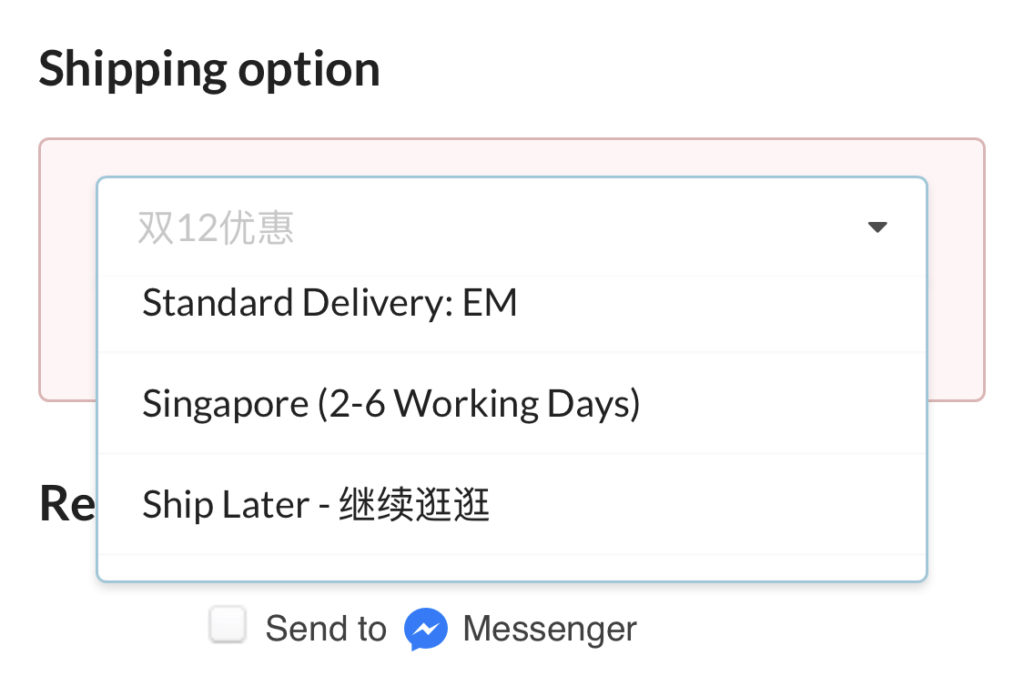
That’s it, pretty simple right, remember to save it and test it out with some order to make sure everything is what you want.
