After you have completed the step of payment reconciliation in the system. You might want to print out the orders and send them to the packing department. You can take reference to the below to do in the system.
Print out the orders
Print out the orders that want to be packed and send them to the packing department.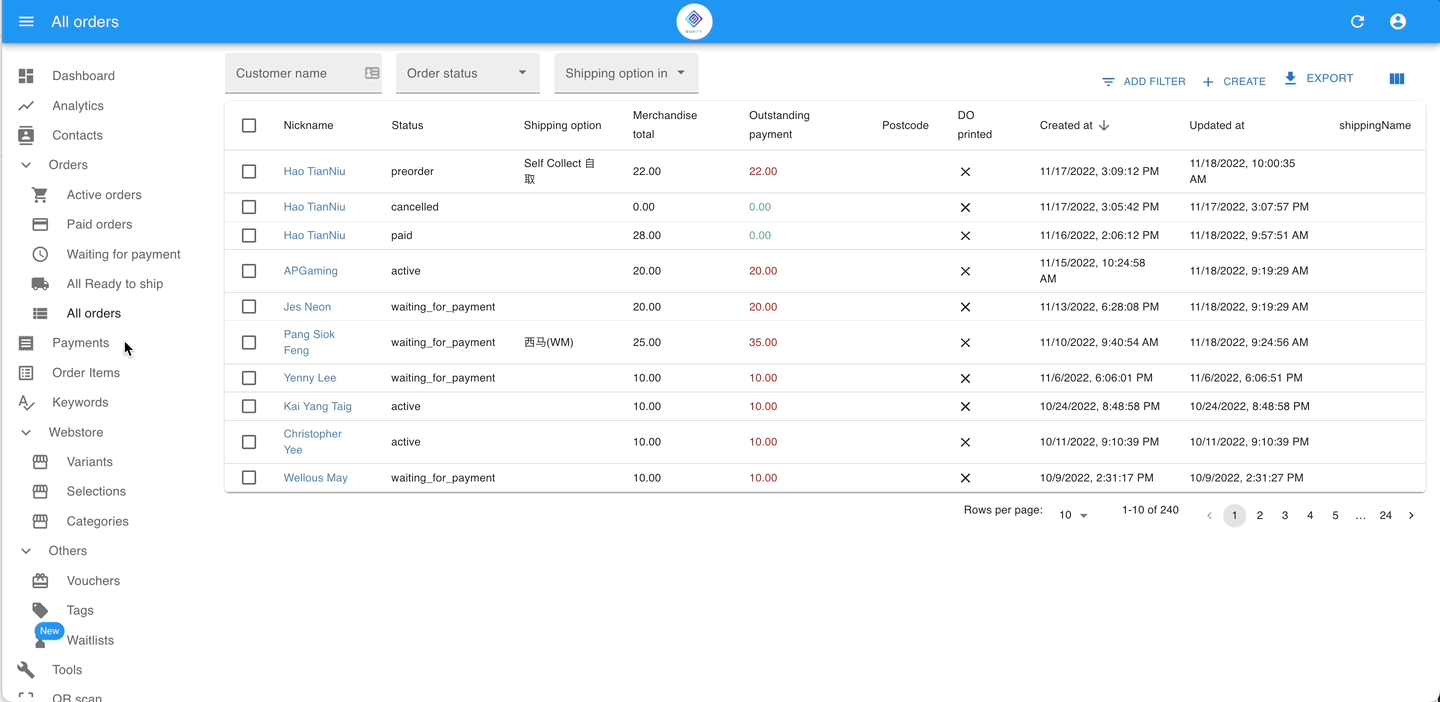
Step 1: Go to All orders > Filter the order status > Filter to the shipping option.
Step 2: Select the orders > Click the print icon on the top right > Bulk print the DO/Inv. Optional, to click on the button ‘Export‘ to get the CSV file.
Step 3: Set print as a remark to the printed DO/Inv.
Step 4: Send the printed orders to the packing department.
Export the orders to CSV
If you prefer to export the orders to a CSV file for the packing, you can follow the steps below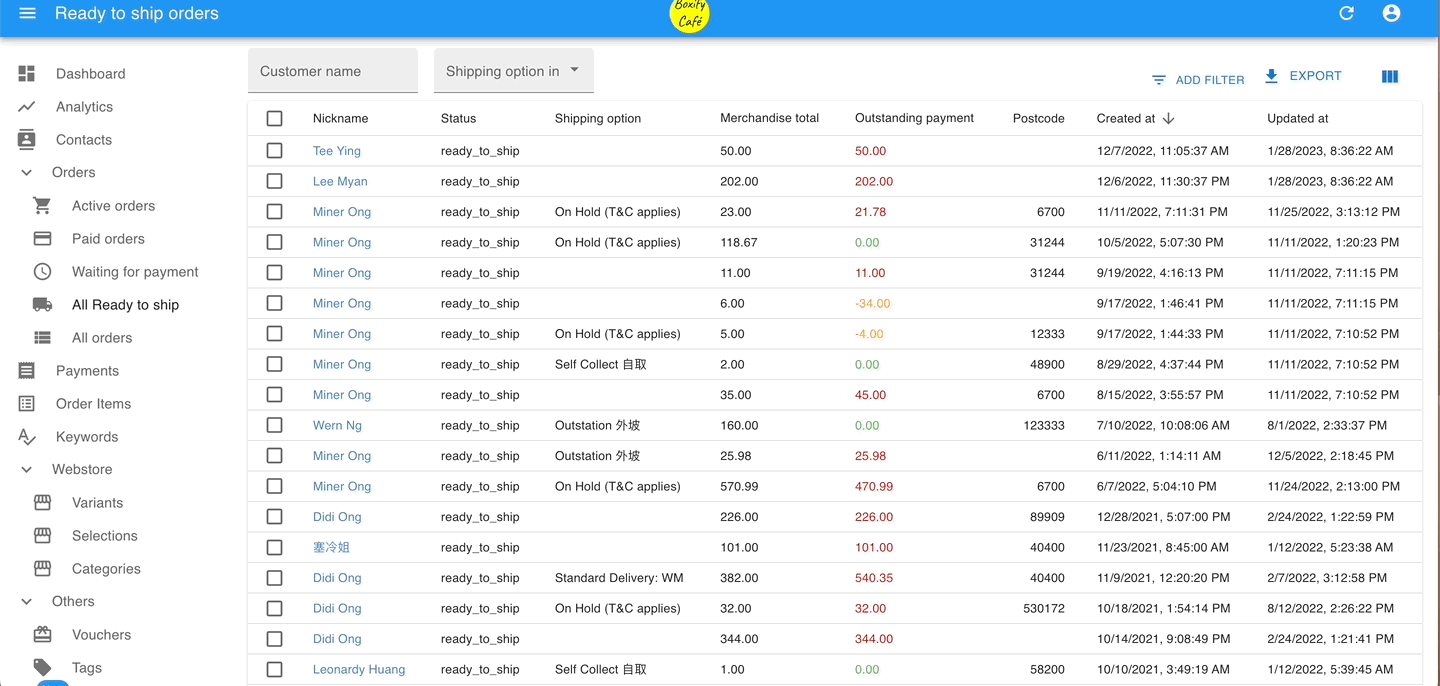
Step 1: Go to All orders > Filter the order status > Filter to the shipping option.
Step 2: Click on the button ‘Export‘ on the right top.
Step 3: Click the ‘Exports‘ button on the left menu. Click the download icon(![]() ) beside the export file list.
) beside the export file list.
Step 4: Select ‘Export Standard‘, and also select the field that you want it to show in the CSV file and click the ‘EXPORT‘ button at the bottom.
Mark the orders to Ready to Ship
Mark the orders to the status Ready to ship, the system will send an order update notification to the customers.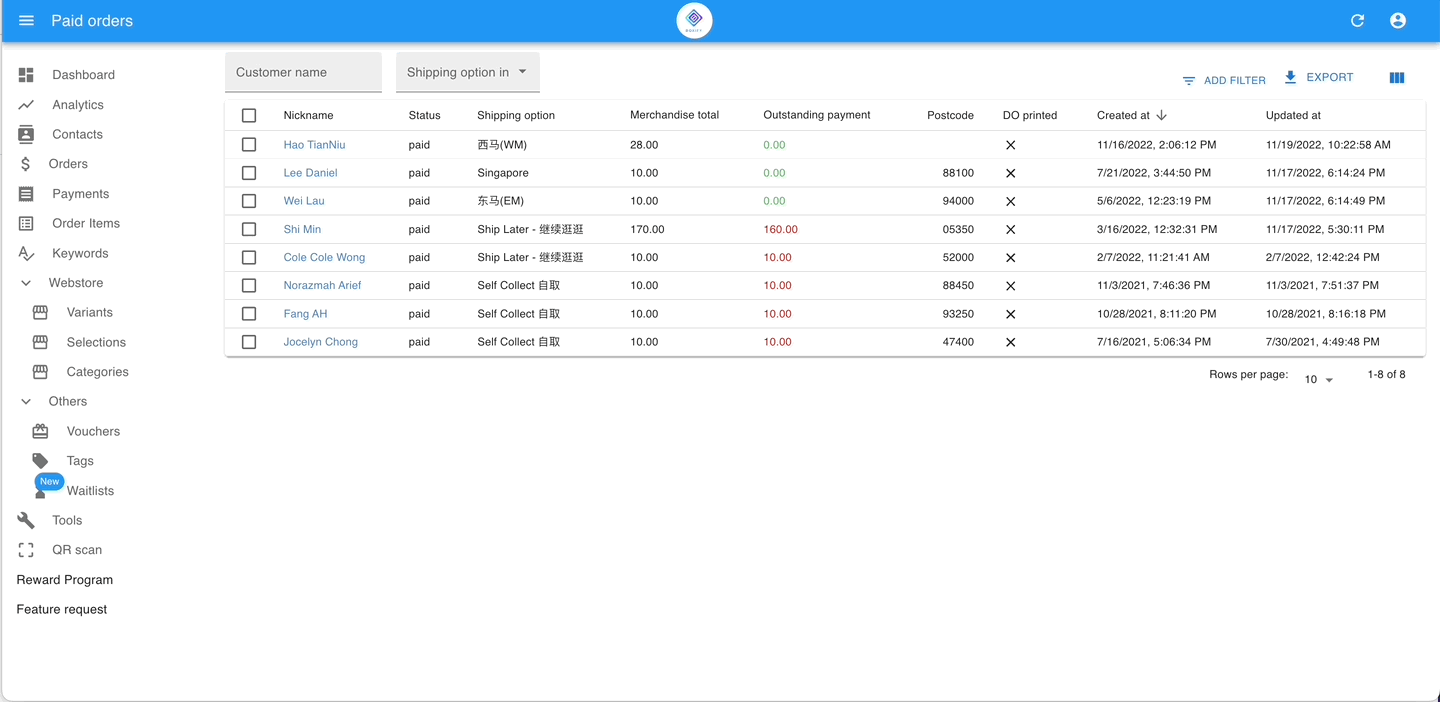
Other than making the filter in All Orders, you can also click the Paid orders folder to process the paid orders.
Step 1: Go to Paid Orders > Select the orders that will be arranged to ship.
Step 2: Click the button ‘STATUS‘ on the right top, and update the status to Ready to ship.
After the process above, you can proceed to send the orders to the packing department.
