Step 1: Use MASS FB SEND to send the payment link to those orders under the status “Active”.
Facebook restriction: We have made some changes on FB button & MASS FB SEND follow by the changes of Facebook. Please understand it before you use. An alternative way is to send the payment link manually.
Step 2: Payment reconciliation.
**Customers will see the update from their shopping cart if you do the step of payment reconcile.
**Check out the shopping cart.
Step 2: Payment Reconciliation
Step 3: Set the order status to “Ready to ship”.
**Customer will receive a message regarding their order is in process.
- 3.1 – Go to “All Orders”
- 3.2 – Filter the “shipping option in” to arrange the shipment. (Customer choose the shipping option from the shopping cart to indicate the delivery status. Eg. customers choose the standard delivery to pay the shipping fee to indicate can arrange the shipment. If the customer chooses the shipping option of “Ship later” mean the customer wants to continue to purchase.
- 3.3 – After the step of reconciling payment, you will see the customer’s outstanding payment to you is ‘0’. So, you can confirm these orders can be arranged to ship out.
- 3.4 – Tick the selection box to bulk change order status to “Ready to ship”.
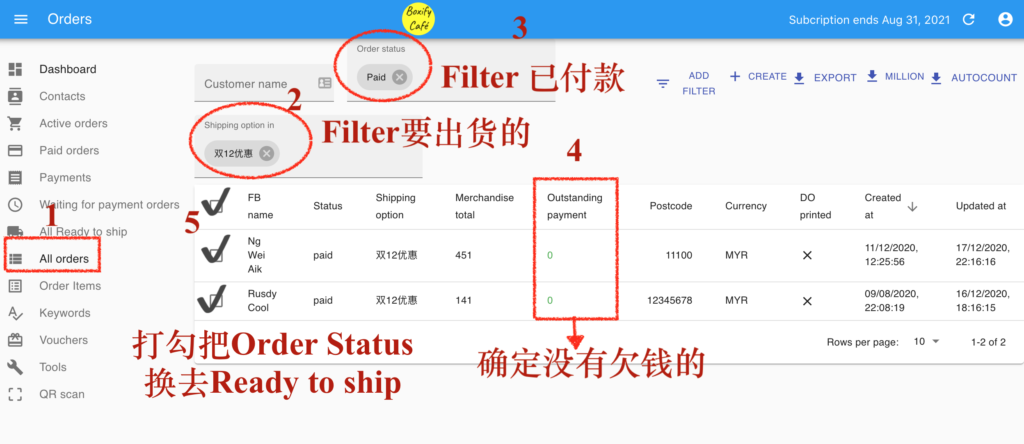
Step 4: Bulk upload tracking number & system automatically set to status “Shipped”
**Customer will receive a message regarding the order shipped with a tracking number.
Boxify FB Live System is set for order stack. To find out about order stack.
